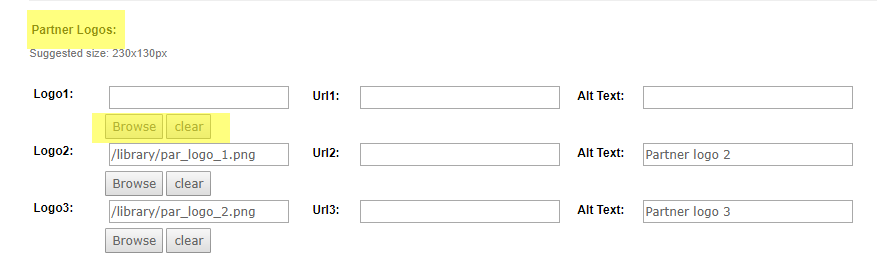How To Add Or Update A Partner Logo
The partnership logo module is where you display your partnership logos that run along the bottom of your pages just above the footer menu.
For websites built in 2023 onwards
- Login to your CMS and click Partnership Logo under Advanced.
- Once you have opened the partnership logo module, you will see the list of existing Partnership logos (if you have created any). You can either click on an existing partnership logo to edit it or click "+ New" button to create a new one
- Fill in the required information about the partner
- Name of the partner
- Title of the logo
- Logo path: browse your file manager to select the corresponding logo
- Alt text = the alternative text describing the logo
- URL = the link that uses will be directed to when clicking the partner's logo
- Save and publish
How to remove a logo
Once you have opened the partnership logo module, you will see the list of existing Partnership logos. Tick mark the box next to the one(s) you want to remove and click either Move to Trash (to remove the logo altogether from your website and CMS) or Hide (to hide it from the website frontend but keep it in the CMS - for instance, if you were to want to show it again later in the future)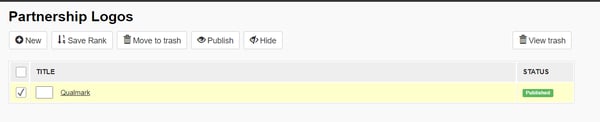
You can also refer to the below video (using the examples of websites built between 2020 and 2023):
For websites built in 2019 and prior
Some of our websites have a partner module which allows the website admin to edit their partner logos and URLs in the CMS. If you don't have this module and need a partner logo update please get in touch with clientservices@tomahawk.co.nz.
You can have up to 3 partner logos featured on the footer of your website.
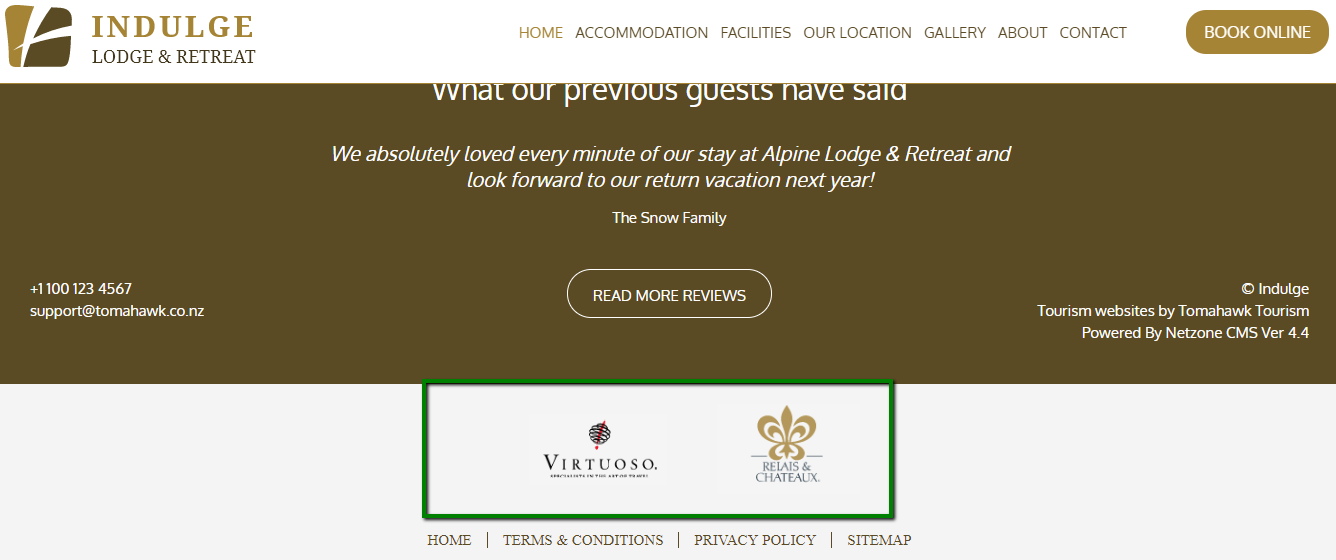
To add or update a partner logo go into the back-end of your website
Go into the Website Settings>Settings Module
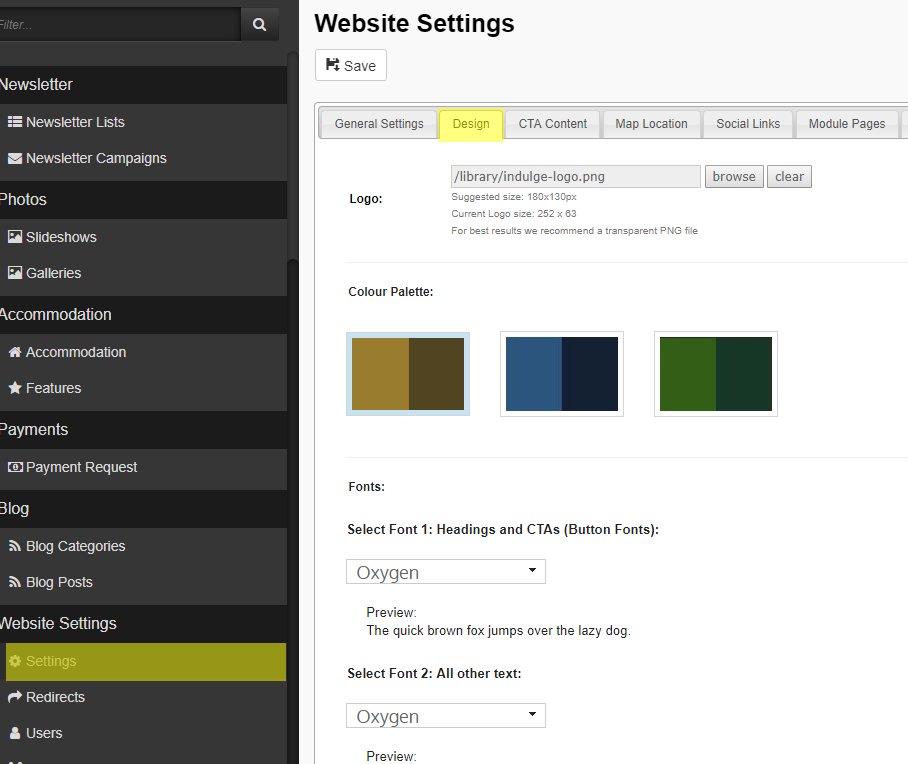
Go to the 'Design Tab' and scroll down to the 'Partner Logos' section
To add or edit your partner logo, click the 'browse' button. This will open your file manager. Double click on the logo image you would like added to the partner logo section.
URL - You may like to add a URL so a web-user can click the partner logo and be taken to their website (this opens in a new tab).
Alt Text - Add Alt Text so Google knows what the image is and can pull it through on a relevant Google Image Search