How To Add An Image To A Slideshow [Websites prior to 2019]
Add Image to Slideshow
PrintI want to add a new photo to my homepage slideshow
Login to the back-end of your website (CMS).
On the left hand side, click the 'Slideshow' module.
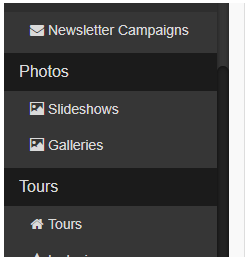
This will show you all the slideshows you have created. Click the slideshow you would like to edit
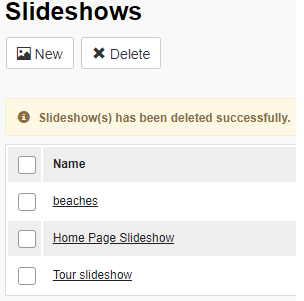
When you click this, you will see two tabs. You can change the name of the slideshow if you would like to. Click the second tab (Photos) to add/remove images from your slideshow. To remove a photo, click the 'X' in the top right corner of the image.
If you would like to add new photos, click the blue button 'Add new slide'. This will open the file manager. Double click on the image you would like on your slideshow.
You can give this image a rank (the order in which the images will appear. You can also provide a caption and alt-text
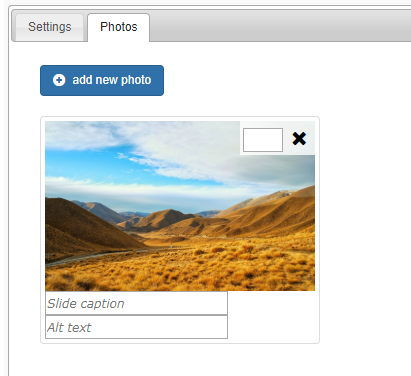
Remember to save your work!

