Occupancy Summary Report
ResBook PMS has several Financial reports that you can generate within the platform. One of these reports is the Occupancy Report. Here you can display Occupancy Levels within a chosen date range.
To view the Occupancy report, go to Reports > Financial Reports > Occupancy Summary.

Once the Occupancy Summary report has opened, just simply adjust the dates to your choice to bring up the entries you want.
You will be able to view:
- Room name
- Total nights
- Nights Occupied
- Nights Unoccupied
- % Occupied
- % Unoccupied
- Accommodation Revenue (ex. GST)
- GST
- Accommodation Total
- Accommodation ADR (Average Daily Rate)
- Total Revenue (ex. GST)
- Total GST
- Total Revenue
- Total ADR
- NZD 0 Nights
The above columns can be made hidden based on the preferences:
Click 'Show/Hide Columns' > Tick/Untick the columns > Only the ticked columns will be displayed and exported to the local machine
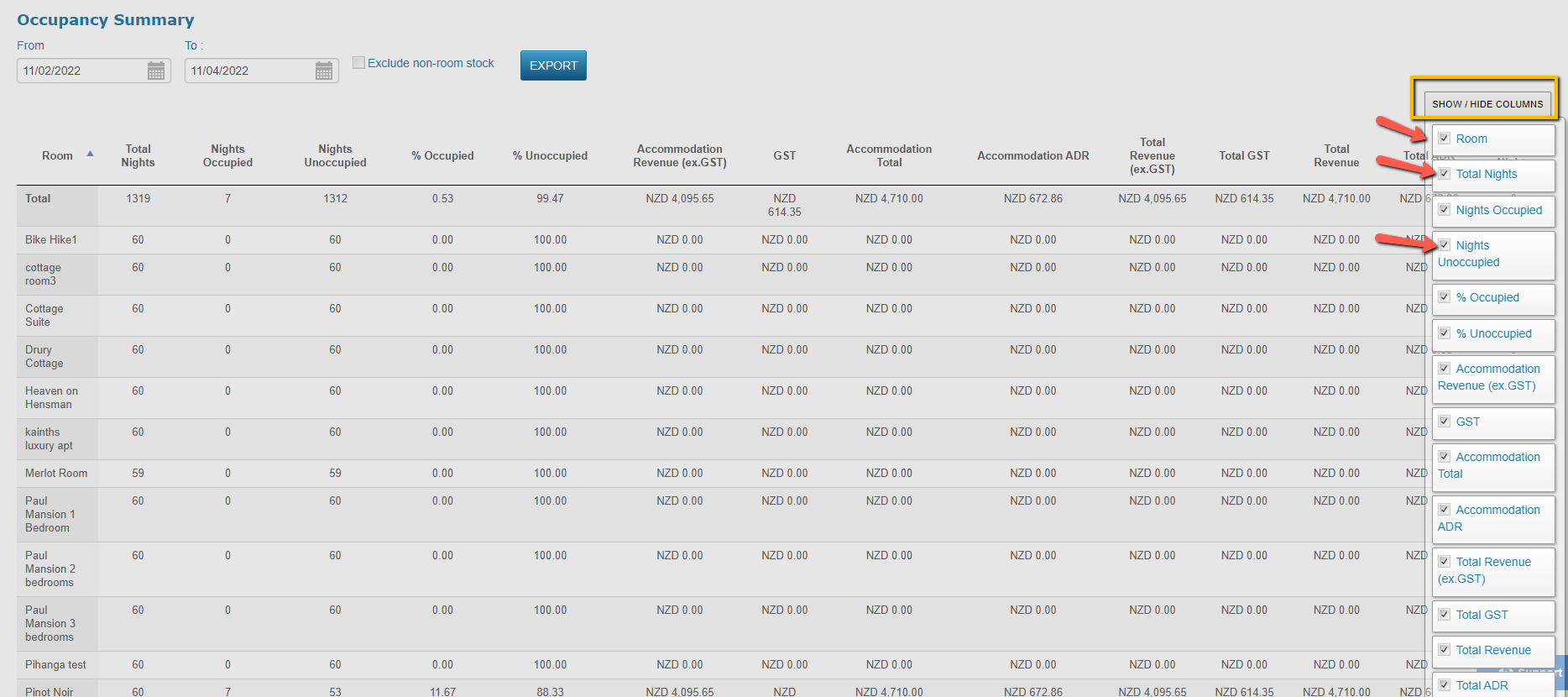
Booking taken in count:
- Confirmed bookings
- Physical stock units
- Room nights within the date range
You can browse the report by Room name or Export the data into a csv file and adjust the reporting format to your liking. Once in Microsoft Excel, the report can be printed.

