How Quotes Can Be Confirmed By The Guest In ResBook PMS
How Quotes Can Be Confirmed By The Guest
For the e-mail quote to be sent successfully to guests, there are 2 e-mail templates that apply to this functionality under 'Email Templates':
- Quotes template
- Confirmation via Quote template
Ensure that these e-mail templates are filled in correctly before you start generating and sending out quotes.
A quote once created, can be sent to the guest by using the [Send Quote] button:
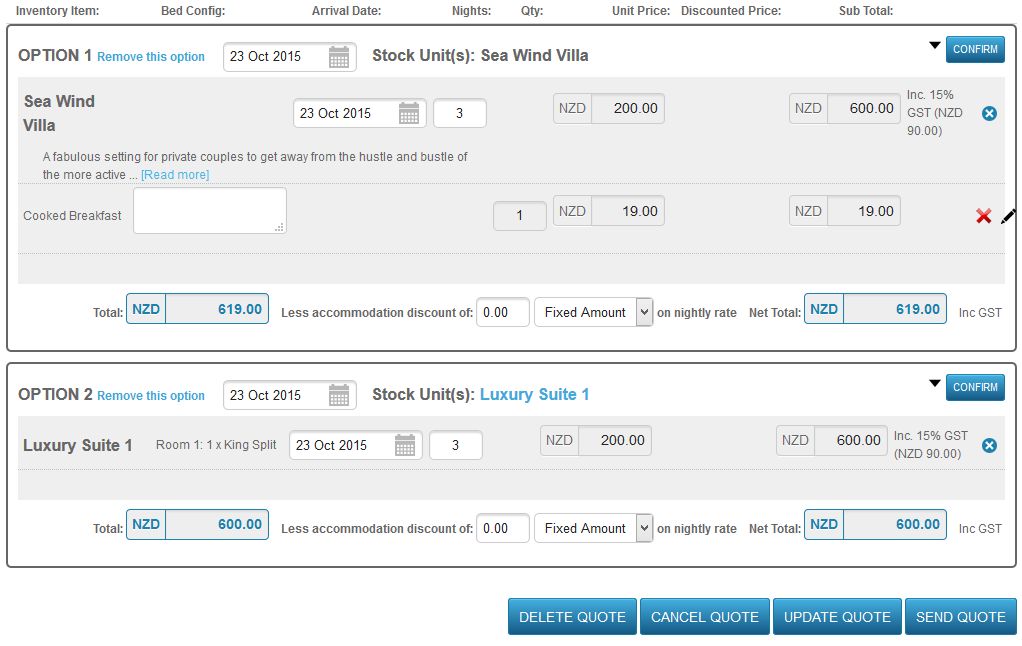
Once the guest receives an email with the Quote details, the guest can click on 'Review and select' link and enter the password:

The guest is directed to submit the password provided in the email to unlock and confirm the Quote.
Guest will be able to:
- 'Request amendment' in which you will receive their notes in an e-mail.
- Supply 'Notes' before 'Confirming' their quote option.
- 'Confirm' their quote option.
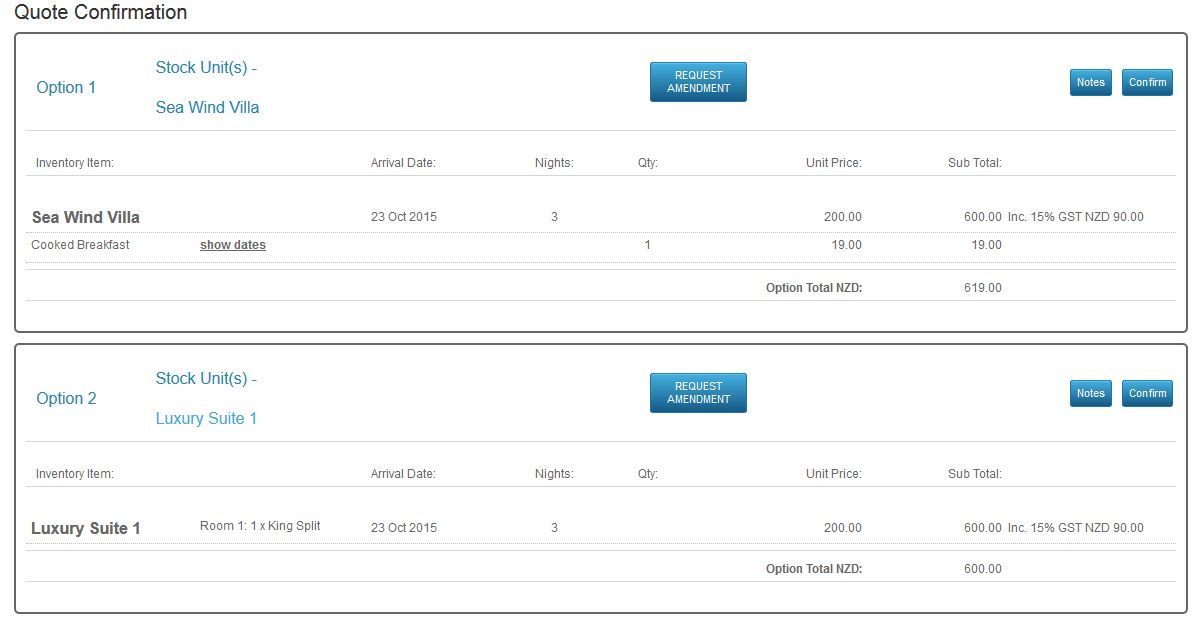
After confirmation, guests will be directed to the payment portal to submit their credit card details or to submit their deposit as applicable.
Once completed, the booking will become a confirmed booking in ResBook PMS. The 'Confirmation via quote' e-mail will be sent to the guest.

