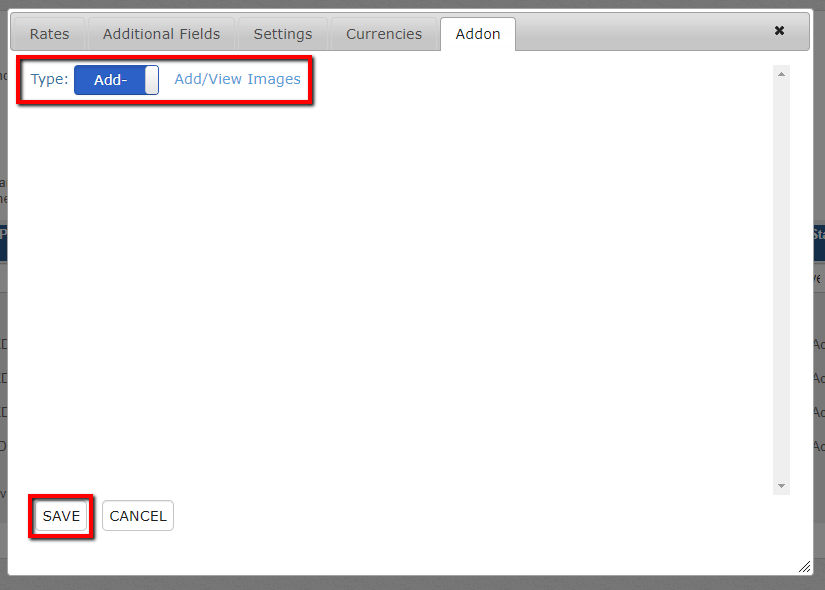How Do I Create Add-Ons in ResBook PMS?
ResBook PMS doesn't just have the ability to include services in your bookings, but you can also create Add-Ons. Add-ons differ from services in the sense that add-ons allow for images to be added to them, and can be used to differentiate things like Breakfast, etc. from things like Airport Transfers.
To create Add-ons, simply go to:
ResBook PMS > Settings > Stock Configurations > Services > (Click on Service Name) > (Click on "Addon" Tab). (image1.0)

If you click on the slider in the Type (named Service in the image 1.0) , then the selected service will then become an Add-on (image 1.1). A test link called Add/View Images will appear beside the button. This link will take you to the photo gallery for you to upload pictures of the Add-on.
You can access these images from the Photo Gallery if you want to remove or change images.