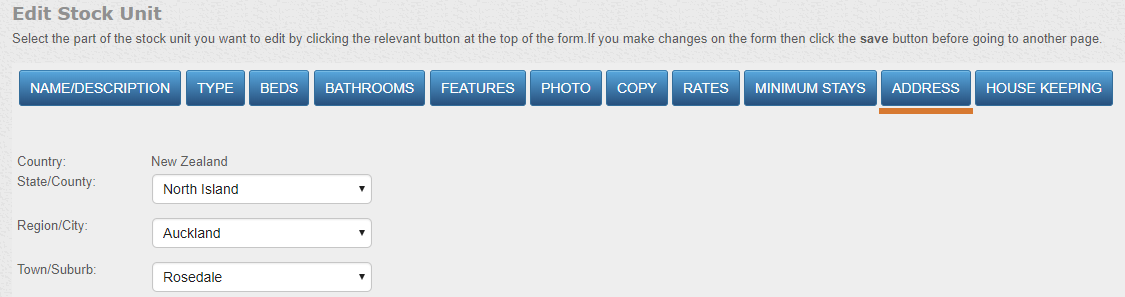How to Add The Address of A Stock Unit
If you cannot add the location that you are looking for, first you will need to Create a Test contact with the below settings
Step 1) Go to ResBook PMS > Contacts > Add Contact > Fill out the Address fields > Save:
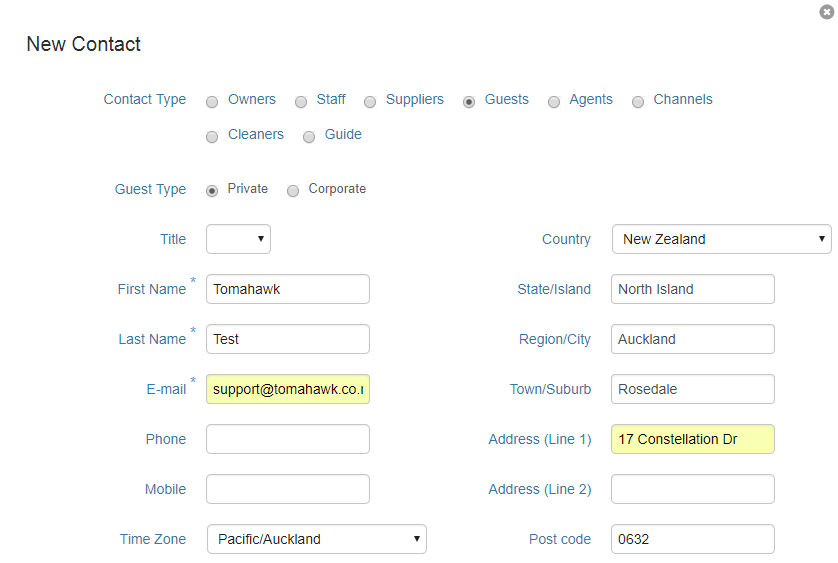
Step 2) Choose the Location in the Stock Unit Settings For Each Stock Unit (Go to ResBook PMS > Stock Configuration > Stock Units > Click on the stock unit that you want to change > Address Tab
Note: If you're using automatic Google API to autofill the address, then make sure you don't get any special characters in the address field otherwise it won't save the address and you will get a blank screen.