How to add links to a page
Within content areas on a page, you can create links to other pages, photos, documents or an email box on your site or to external websites
- Open your website CMS and go to General Pages and click open the page you would like to add a link to
- Highlight the text or image in the content section that you want to become the link and click the link icon [🔗] in the toolbar
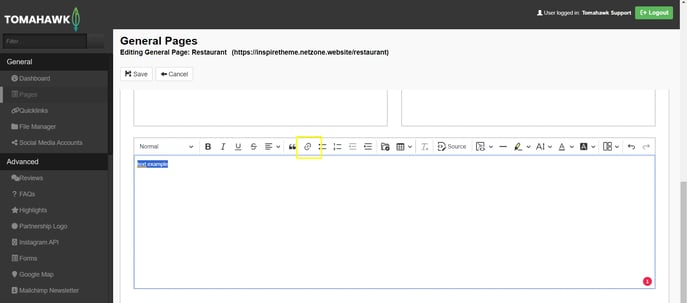
- Type in the required URL in the field
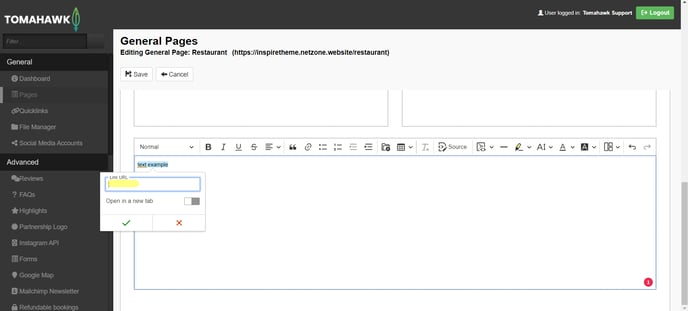
- Click Save
For websites built prior to 2019
- Go into the CMS, and into the page you would like to add the link.
- Select the text or image in the content section that you want to become the link (e.g. Contact Us). From the toolbar click the link icon and a new Link window will open.
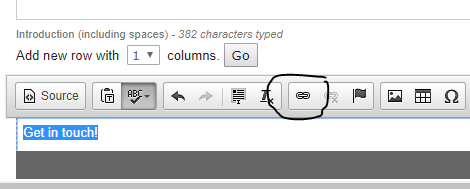
- A link popup box will appear, like below. There is a URL field.
If you are linking to a page on your site or another website: In the URL field, enter the URL of the page you want to link to and click OK.
TIP: For internal pages, within your own website, you only need to fill in the end of the URL.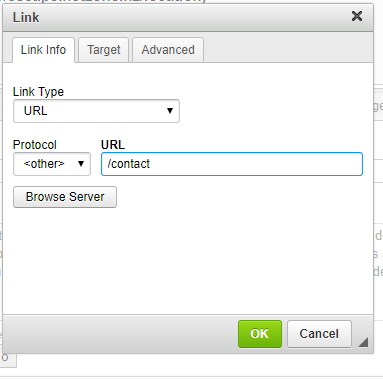
Linking to an image or document on your site:
In the link popup box, Click the Browse Server button and the File Manager window will open. Double click the image or the document you want the link to open. It will place the URL into the URL field for you.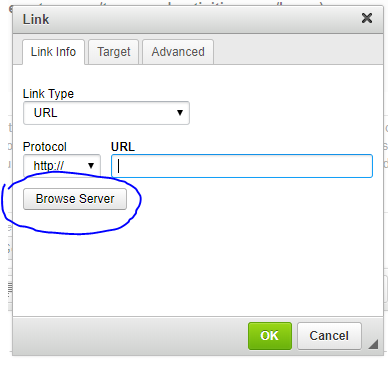
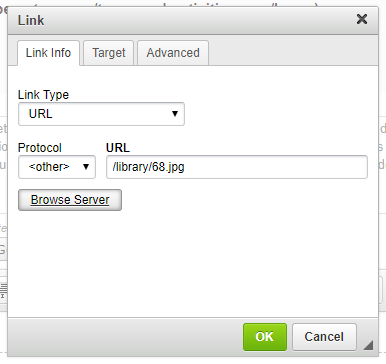
To open links in a new window, select the Target tab and choose New Window from the list.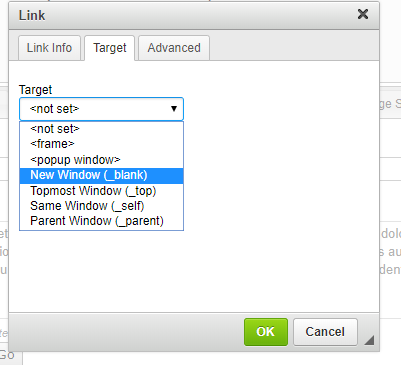
Linking to an Email Address:
In the link popup box, in the first tab, instead of selecting URL as the 'link type' select 'Email' in the dropdown
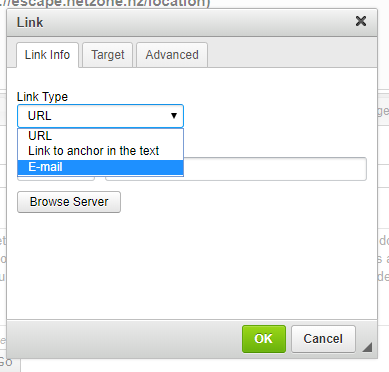
Then fill in the email address, subject line (and message body if desired) before clicking OK
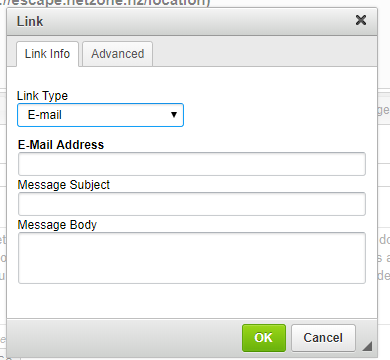
Always check the website once you have saved these changes to make sure the link appears and when clicked on, goes to the write page/document/image/email address.

