How to create highlights
- Open your website CMS and go to General Highlights (under Advanced)
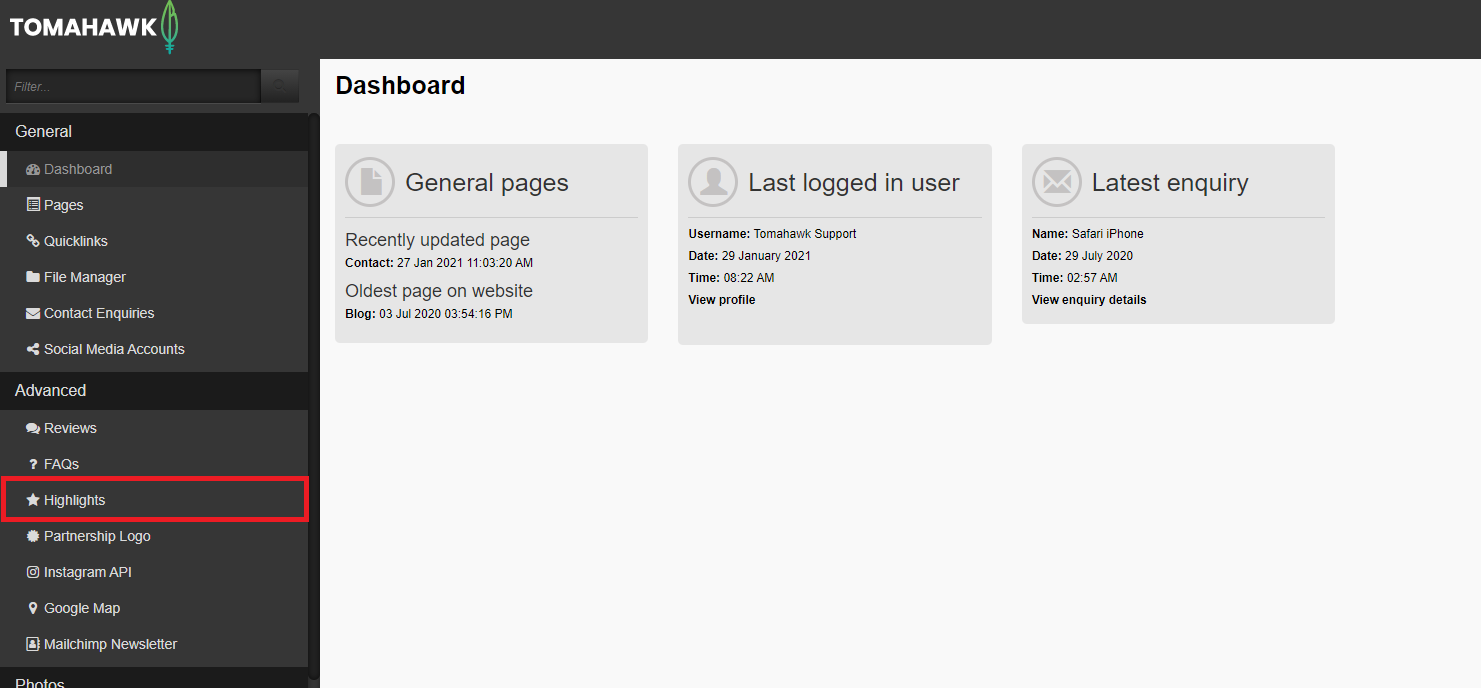
- To create a new highlight you will click new and fill out the following:
- Fill in a CMS name, remember this is the name label only for the backend of the website.
- Add your short description, which would be around 1-2 sentences,
- Make sure to add an image from your file manager, by clicking “browse” and don’t forget to add the alternative text for the image which is just a few keywords of the image.
Note that when you assign Highlights to a page you will be able to choose from three displays and if you opt for the Icon style it is recommended you add icons as images to the highlights as in the example below.
With the Tile and Default styles, photos will work best.
- Once completed click save and remember to publish.
To change the wording of the heading of your highlights on the frontend go to settings in your hihlights module here: 
