Creating A 301 Redirect
If you need to update the URL of your page, then you should create a redirect, to allow the old URL to forward to the new URL. This ensures any pages indexed with Google can still be accessed, rather than going to a 404 page.
- Go to your Redirects module (under General Settings)
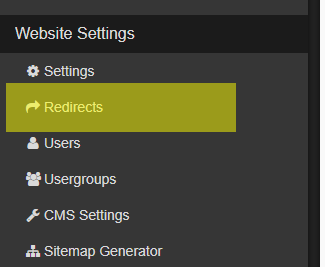
- Click the 'NEW' button
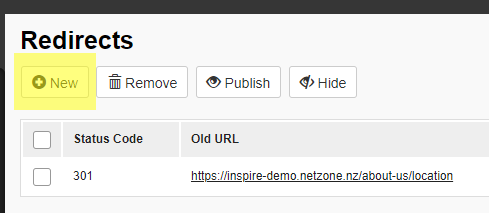
- Copy the old page URL
- Paste the old page URL under Old URL
- Copy the new URL you just created for your page and paste it under New URL.
- Select the status code as 301 (This means it is a permanent redirect)
- Click Save
- Then Tick and Publish so your redirect is activated
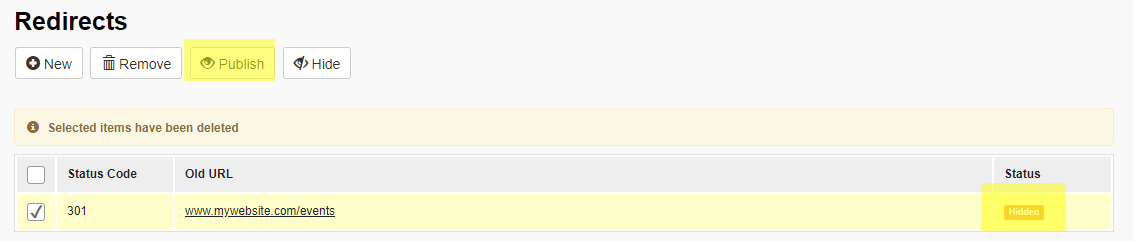
When you type in the old URL it should now automatically take you to the new page

