Using ResOnline with ResBook PMS (5) | How to connect ResOnline to your OTA channels
Now that you have set up your ResOnline, set up Rate Packages, and connected to ResBook PMS, you now need to connect your ResOnline to your other channels that you connect to.
NOTE: We will be using Booking.com as an example
From the ResOnline home page, scroll down to the 'Setup' heading and click on the 'Distributions' button.
From here you will be taken to a list with all the channels that ResOnline can connect to. You must have active accounts with which ever channels you wish to connect to in order for this to work.
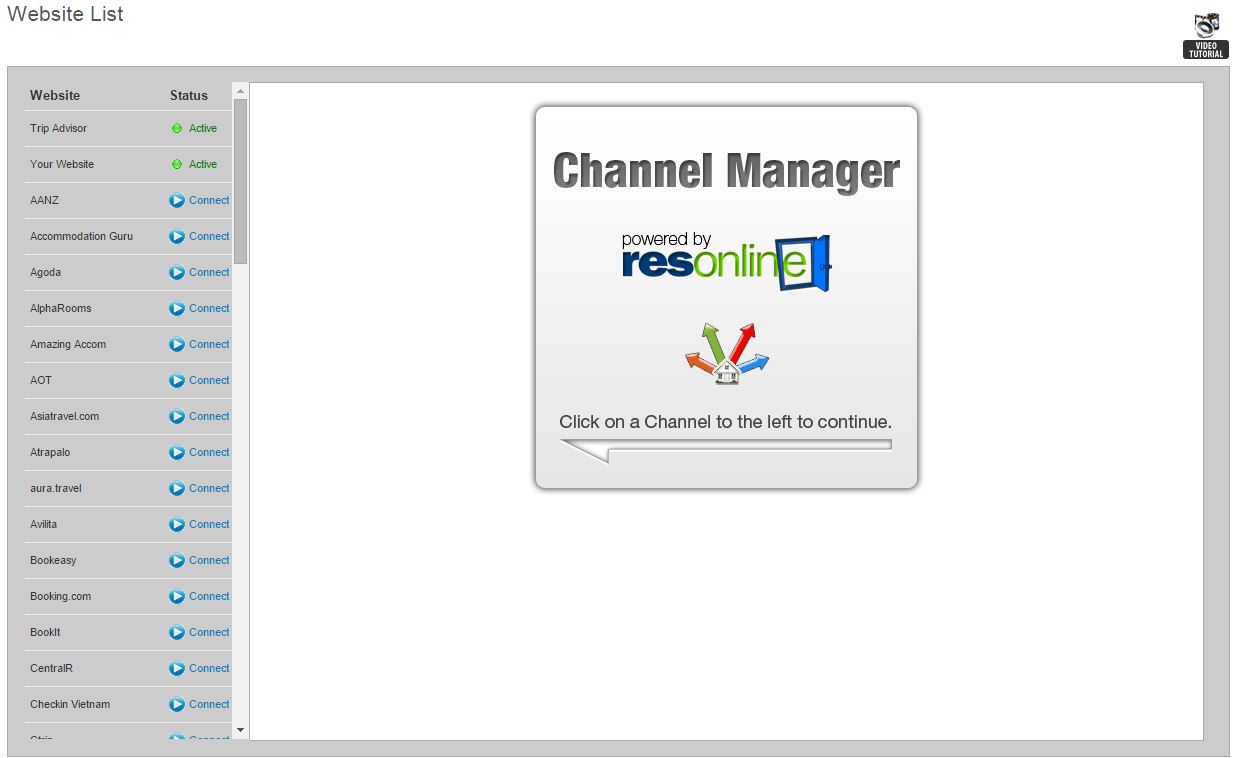
Select the channel you want to connect to from the list, and click the 'Connect' button next to it.
A screen will appear in front of you which will run you through the requirements to connect to the channel. It will also provide you with a link to their website if you wish to create an account.
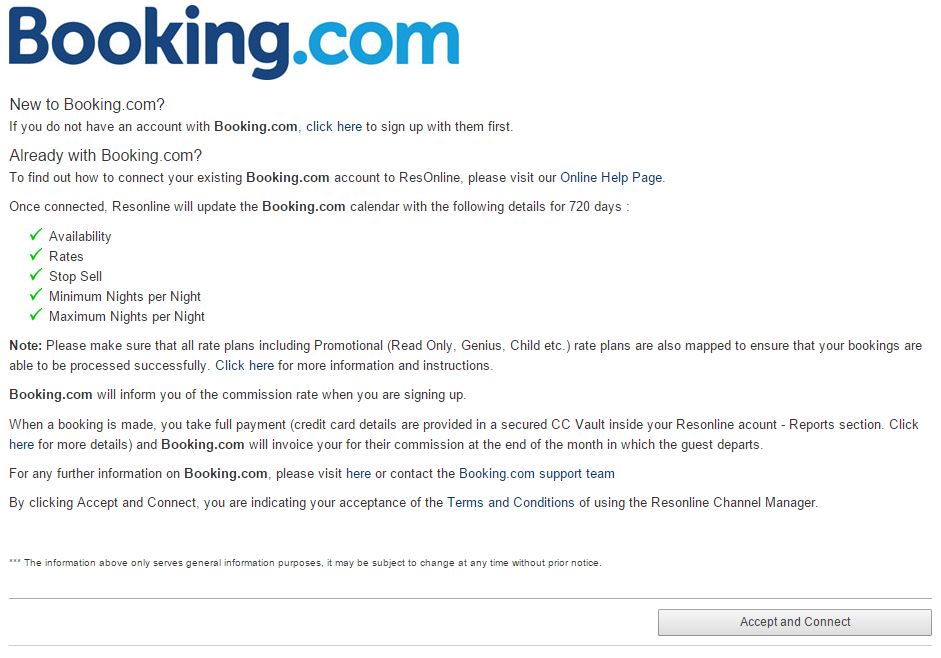
Once you are ready to proceed, click the [Accept and Connect] button at the bottom of the page.
From this point, different channels will ask you for different information to pull rooms from those channels. In the case of Booking.com, your Property ID from Booking.com must be entered along with your currency of choice.
Once you have entered the required information, click on the [Fetch Rooms] button. ResOnline will then fetch rooms you have attached to that chosen channel. It will also pull rate packages set up on the channel, and in some cases, minimum stays will also get pulled.
ResOnline will now let you do the following three things:
- Change the minimum nights for a stock unit (Only for those channels that support it)
- ResOnline will allow you to do a percentage rate adjustment. This will only be used if the channel requires a rate percentage reduction or you wish to lower the price on a particular channel.
- You can select a rate package in ResOnline to match rate packages pull from your chosen channel.
Once you are satisfied with the changes you have made, click on the [Save Changes] button located at the bottom of the page.

