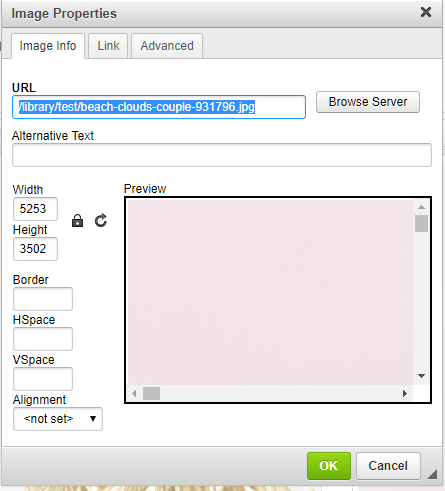Common problems with images
General good practices for images on your NetZone tourism website:
- Name the images and the folders in the file manager of the CMS correctly: without spaces nor special characters in the name
- Ensure that the images are the correct file type, preferably .jpg and not .jpeg
- Upload images of less than 1MB, which ensures they are fast to load and don't slow the website down
- Choose images that are at least 1920x1080 pixels in size.
My image is not uploading into the file manager
- This could be caused by your image being too large. Please check the file size is under 1MB before uploading your images into the file manager.
Guides for optimizing images: on Windows or Mac. - Ensure the image is in .jpg format and your files are PDFs. The file manager may not recognise other file types, or it may import other file types, but they will not be accessible via the website.
My image is not showing on the frontend content / slideshow / gallery
- Remove any special characters or spaces from the file name of your image and file manager folder - ()@#$%^&
- Ensure the file name is .jpg and not jpeg.
My image is too large and stretched on the website frontend
For websites prior to 2019 only
When you add an image into the content section of a page, it is very important to remove the width and height dimensions from the image, so it can resize to different screen sizes. To do this, go into the image properties by right-clicking on the image in the content box (in the CMS). On the left-hand side, delete the width and height numbers.