How to edit a closed room in ResBook PMS calendar?
Calendar - Edit Closed Room
When you want to edit a closed stock unit, ResBook PMS will allow you to do so. Editing a closed room will allow you to change the date the room is closed for.
To edit a closure, you must click on the closure you wish to edit on the calendar:
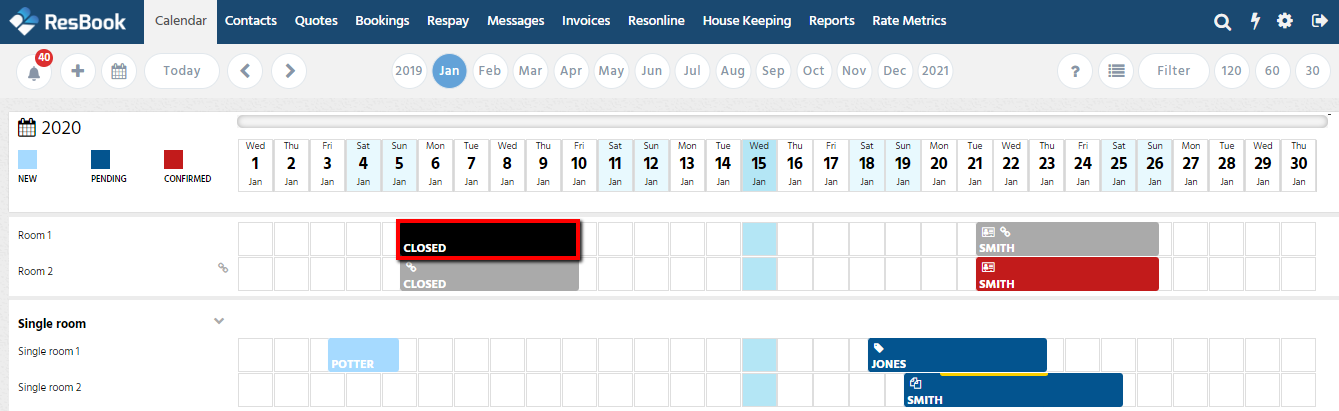
Then:
|
Old Calendar: hover over the closure and select [Edit closed Room]
|
 |
|
New Calendar: click on the closure and select [EDIT CLOSED ROOM]
|
 |
A pop-up screen will then appear:
|
Old Calendar: Make the appropriate changes and then select [CLOSE STOCK UNITS].
|
 |
|
New calendar: Make the appropriate changes and then select [Submit]. |
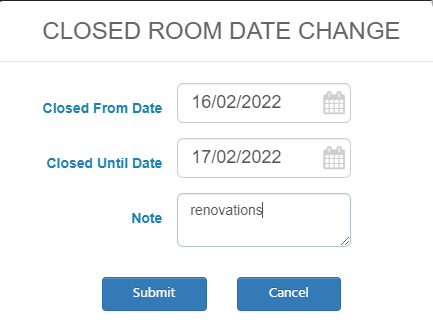 |
Return to your calendar, and the changes should appear.

