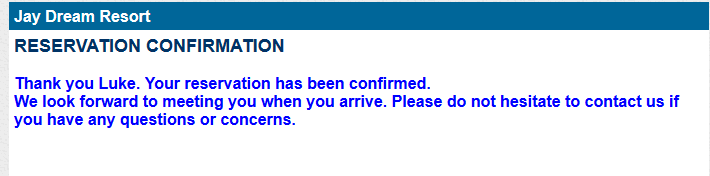Booking: Guest Confirm Booking via Pending Booking Email Template
When a Guest makes a booking, property has the ability to set it as with a Pending Booking status if not all of the Booking conditions have been met.
In processing the booking to get it confirmed the property can send through the Pending Confirmation Email Template.
Template Below:
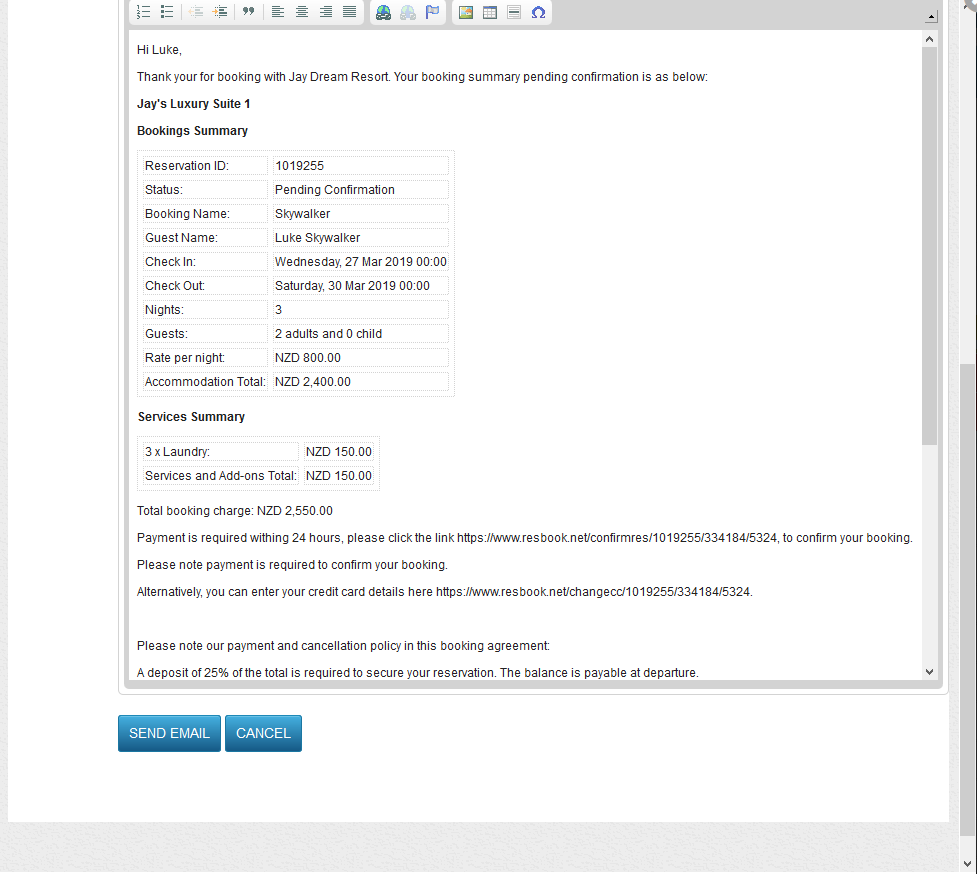
With in the Pending Confirmation Email that the guest receives there is a Link that the guest needs to click on to.
Example below in Red:
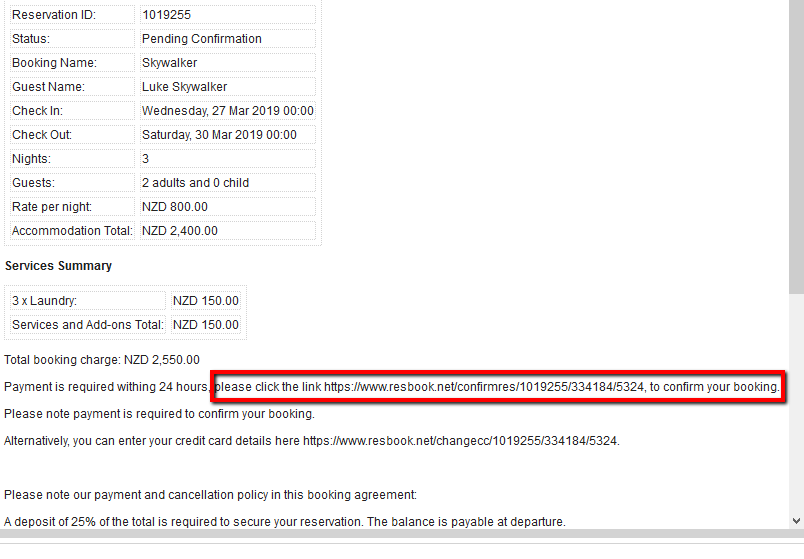
When the Guest click on the Payment request link (whether part of Email template or Payment request via Booking window ) a Payment Gateway window will appear. Here you can make payment, you can submit Credit Card Details, Name of Card and CVC.
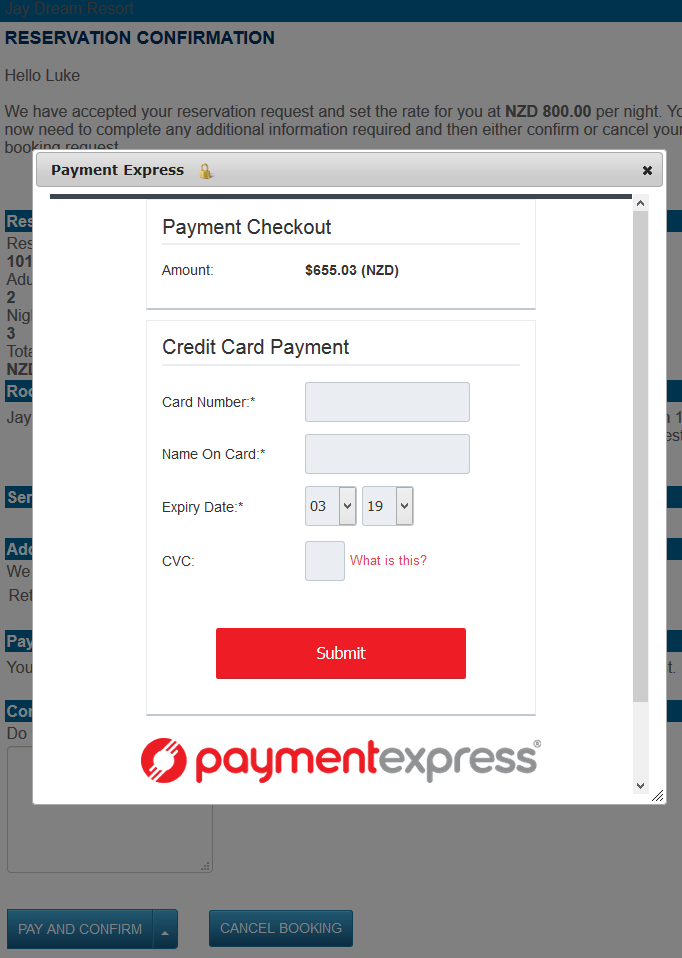
Once you have submitted the Credit Card Details. Click on Submit. The System will load and will give you a pop up screen that will then confirm payment made and will need you to click on NEXT IN RED.
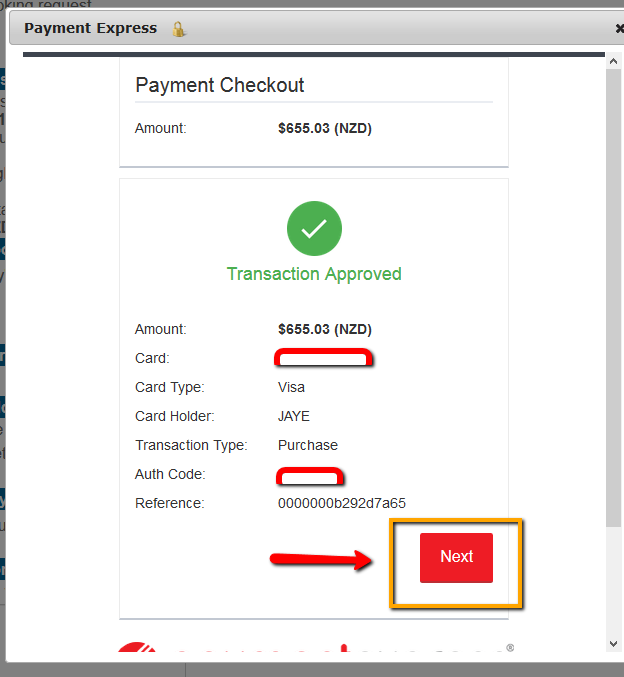
When you click Next it will give you another pop window with in the Payment Express. You will need to close the pop up window. Please do not close the Browser.
Once you have closed this window, you will get a message at the top of the window asking you to close the POP UP WINDOW.
Please see the image below:
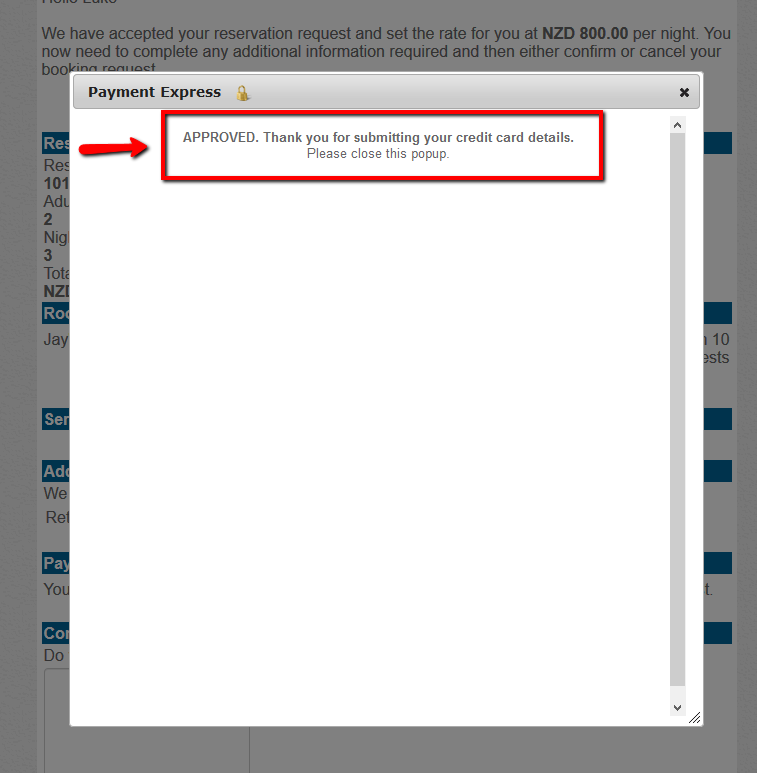
Once you close this window the booking will be updated from Pending confirmation, to Confirm Booking.
Please see the image below: