Alt Text for SEO Tips & Tricks
Provided your CMS is capable, adding “alt text” to the image including your keywords tells search engines the images on the page relate to your chosen topic and help with image search indexing.
Alt Text is an attribute applied to images to provide a text alternative for search engines. This is the text attached to images (Google can’t see the images, but it can read the Alt Text and pull an image through on a relevant search based on the Alt Text).
Alt texts are short descriptions of about 100 characters that websites can assign to any image on their site. They are also visible on mouse hovers.
How to add Alt Text to a Slideshow/Gallery?
- Log into the backend of your website
- Click on your 'slideshows' or 'galleries' module
- Click on the 'photos' tab
- Fill in the Alt Text of an image you've already added, or click 'add new photo' and then fill in the alt text field
- Click on 'Save'
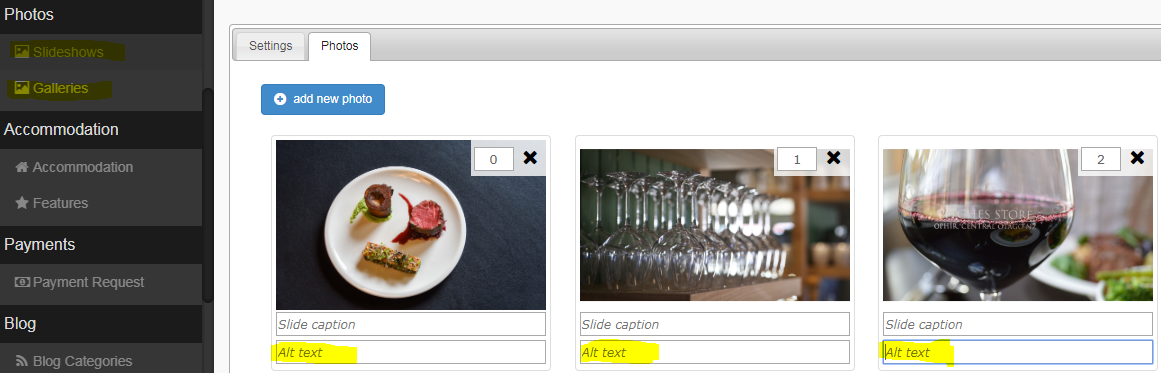
How to add Alt Text to an image in the content section?
- Log into the backend of your website
- Click on your 'Pages' module and click on the page you'd like to add Alt Text to
- In the content tab, right-click an image that has already been added, and click the image icon to add a new image
- Fill in the Alt Text field when the 'image properties' popup box appears
- Click on 'OK' and then click 'Save'
