How to add, change or remove a social media from the footer
Adding your social links to your website enables users to easily check out your social media accounts and engage with you. This is a valuable way to expand the reach of your content to new audiences and generate new visitors back to your website.
- Log into your CMS
- Click on Social Media Accounts (under General)
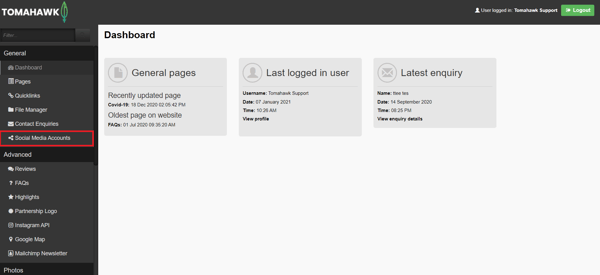
You will see the list of existing social media accounts (if you have created any) - You can either click on an existing social media account to edit it or click New button to add a new one
- Name: Name of the social media account that you're adding
- URL: Copy and paste the URL of your social media account into this field
- Title: Enter the social media account name in the title field
- Icon: Click on the grey box as shown in the image below and select the icon that best suits the social media account e.g. if you are adding your Facebook account, select the Facebook icon.
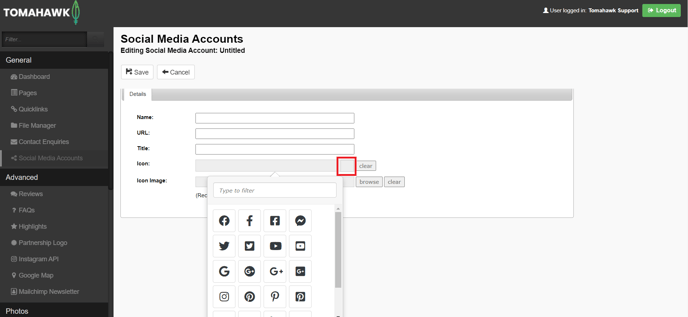
- Icon image: If you do not want any of the icons in the drop-down (as shown in the image above) you can upload an image of the icon that you prefer by clicking "browse" your file manager wi;; open and you can upload a new logo.Fill in:
- Click Save and remember to publish your changes
You can also refer to our video on the Pages Settings Tab (it is showing the version deployed for websites built between 2019 and 2023, so you might notice some slight differences in your CMS if your website was built in 2023 or after).
For websites built prior to 2019
- Log into your CMS
- Click on ''Settings'' under '' Website Settings"
- Click on Social Links
- Copy and paste your relevant social media links in the fields given
- Click Save
