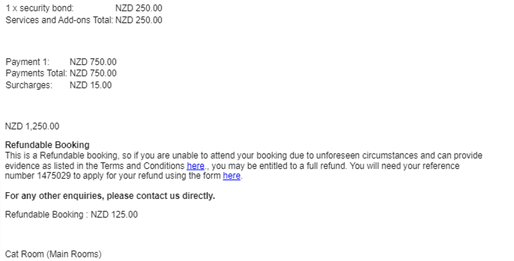Adding Refund Protect tags
Adding Refund Protect tags
It is essential for the guest to know whom to contact in case he needs to cancel his booking (with an accepted reason covered by Refund Protect).
In your confirmation email (automated and manual - both recommended), you must add the tag for Refund Protect information.
Go to Settings > System Settings > Email Templates > Select the template > Tags > Refund Protect Amount & Refund Protect details to be placed in the email template.