How to integrate Mailchimp to your website
- Login to your website CMS by using the Login and Password provided to you
- When logged in, scroll the left sidebar until you see Advanced
- Click on "Mailchimp" and you will open up to this:
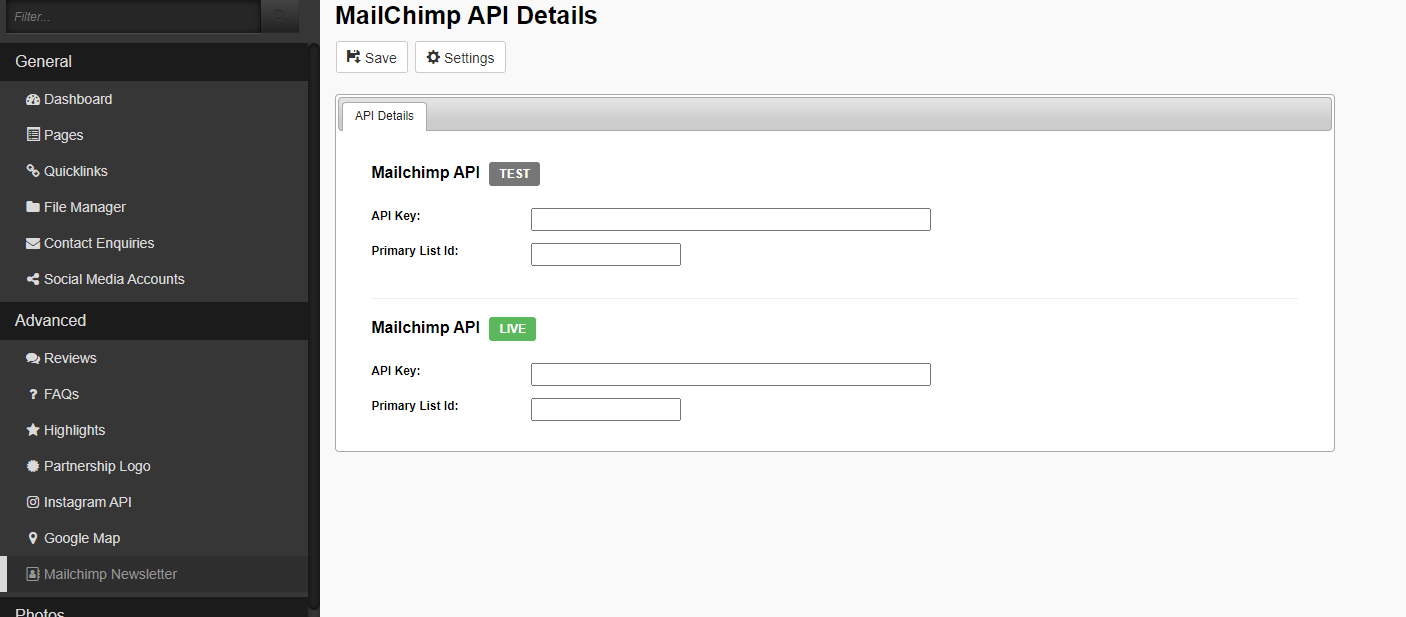
- If you have a mail chimp account and want to send out newsletters you will fill in your API key and primary list ID that you will retrieve once you set up your account. However if you don’t have an account yet or aren’t planning on having one, you will just need to ensure that all of the fields are left blank, so that the mail chimp module doesn’t appear here on the front end:
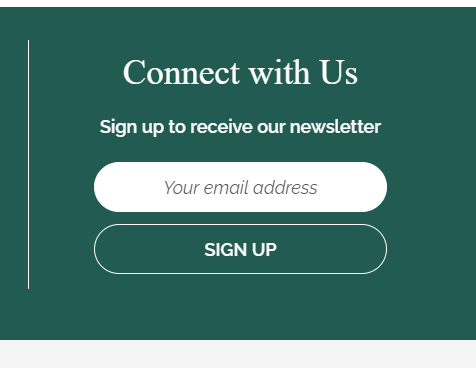
Please also refer to our recording of "Adding mailchimp to your website" below:

