How to add, modify and update rates in ResBook PMS
For your guests to know the rates of your rooms/properties, rates should be updated one and a half years ahead of time. If no rates are present, the guest that books online can only make an inquiry and not an instantly confirmed booking.
- Go to Settings > Stock Configurations > Rates > Select the Classification or Stock Unit > Click on New Rate Period:
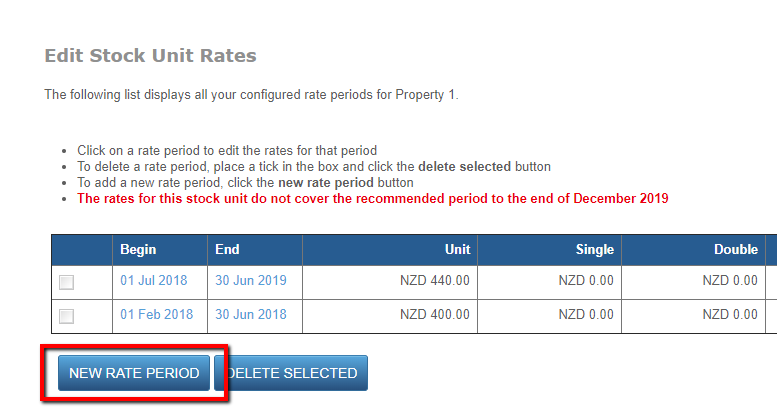
- Fill in the settings as required:
- Enter the Beginning and End date of the rate period
- Choose the Unit rate or Single/Double/Triple occupancy rates
- Add in Extra Adult and /or Child rate if applicable
- Click on Save Rate Period
All rate periods entered will appear on your website calendar, readily available for guests to make a booking online.
To modify or view your rate period once again, click on the [Beginning] or [End] date of the rate period for that particular stock unit.
Important Notes to consider:
- Please note that all stock units under a Classification adhere to only one rate.
- Rates entered in ResBook PMS lasts for a period of time as indicated by the 'Begin' and 'End' dates. This means that once you have set up a rate period, the dates cannot overlap each other as it can produce confusion in the ResBook PMS calendar.
- 'Child rate is a multiplier of age' allows you to set a price based on the age of a child. This is incremental based on the child's age. This is dependent upon the settings done in Property Description
- For more information about the 'Pay in Full discount available with this rate' beneath the 'Freeform' textbox, visit Creating Special .
- Rate are not updated automatically into the channel managers and the special rates are not supported in the channel integration as they don't support this functionality and will not be fed through to the channels.
