How to add a video to a page
To add a video to your website, you need to have the video uploaded onto YouTube. Adding the link to the video in your website CMS will then display the video directly on your website in the frontend.
- Make sure the video is uploaded and visible and public on YouTube and keep it open in a tab.
- In another tab, open your website CMS and go to General Pages to open the page you'd like to add the YouTube video to.
- Copy the URL of the YouTube video
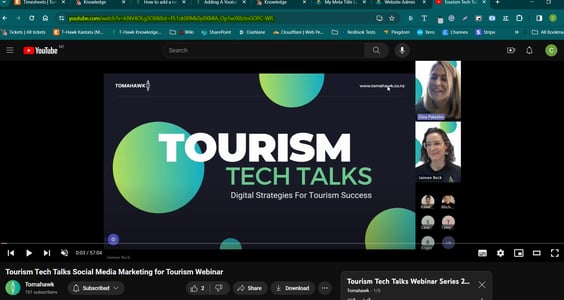
- Paste the URL directly into the content and the video will directly load
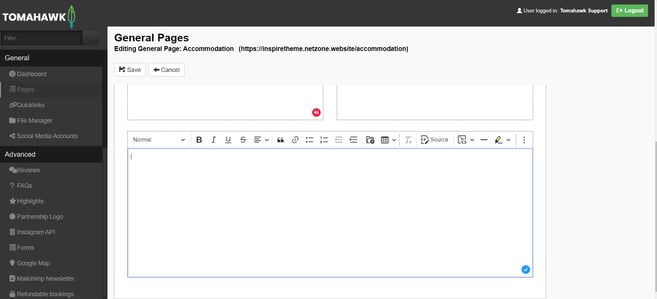
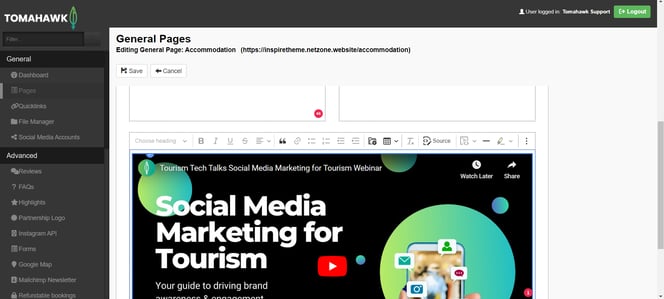
- Click Save
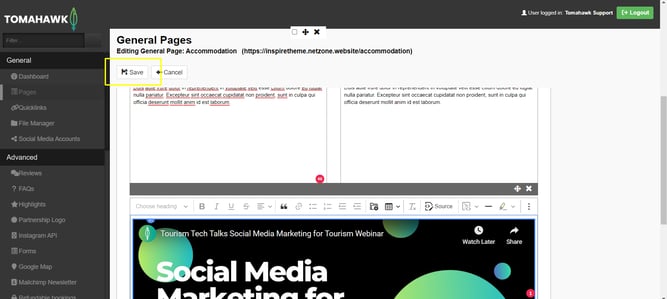
For websites built prior to 2019
Not all websites built prior to 2019 have YouTube embedding functionality. The best way to find out is to complete the below and check the front end of the website to see if the YouTube video plays.
- Upload the video onto your YouTube account. It must be a public video.
- Copy the YouTube video URL into this piece of code (Youtube URL ID in bold - The end of the URL after the = sign)
<p style="text-align: center;">
<style type="text/css">.embed-container { position: relative; padding-bottom: 56.25%; height: 0; overflow: hidden; max-width: 100%; } .embed-container iframe, .embed-container object, .embed-container embed { position: absolute; top: 0; left: 0; width: 100%; height: 100%; }
</style>
</p>
<div class="embed-container" style="text-align: center;">
<iframe allowfullscreen="
" frameborder="0"
src="https://www.youtube.com/embed/EXAMPLE123?
rel=0">
</iframe></div>
- Go into the CMS of your website.
- Go to the General Pages and to the page where you would like this video placed on e.g. Home
- Create a new content box by clicking 'add new row' (Hint: the video will take up the whole column space, so if you want the video to be smaller, create two columns and insert the video into one, and leave the other blank or add text adjacent to the video

- Click into the text box, and in the toolbar, on the very left-hand side, there will be a 'Source' button. Click this
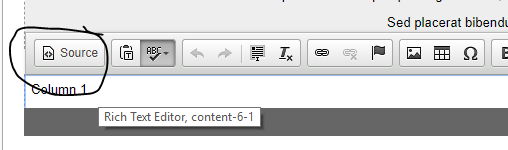
- Paste the Embedding Code into the pop-up box and click 'OK'
 It comes up with an iFrame which is good.
It comes up with an iFrame which is good. 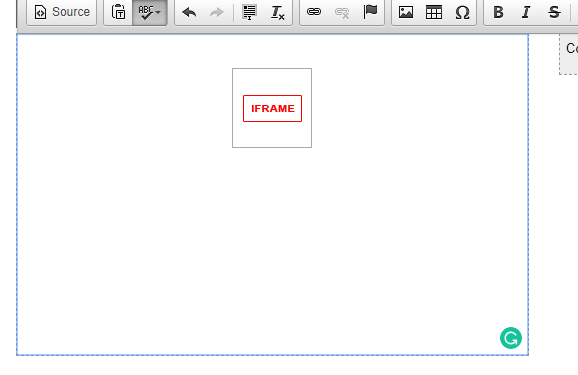
- Now Save the page, and check the front end of the website
The YouTube video will now show on the Home Page of the website and your website users can click and watch this, or go to the video on YouTube

