How to add a PDF attachment to a page
- Open your website CMS and go to General Pages and click open the page you would like to add the PDF to
- In the Content, highlight the text you'd like users to click to open the PDF
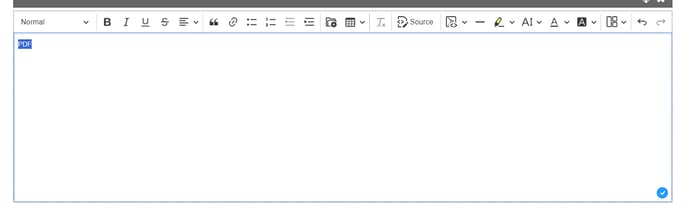
- Click the file icon in the toolbar
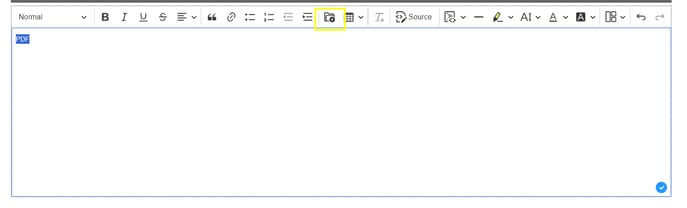
- This opens your file manager, from which you can pick which PDF file you want to attach
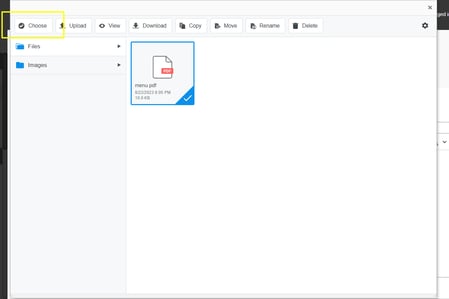
You can add PDF files to the file manager the same way you add images: How to add images to the file manager - Click Save
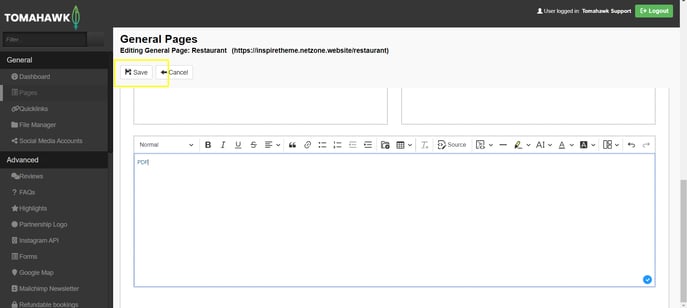
For websites built prior to 2019
Login to the CMS and go to General Pages
Go into the page you would like your new menu to be listed and type in the appropriate label (E.g. Breakfast Menu)
Highlight the text you would like to be linked to the PDF, and click the link icon in your toolbar
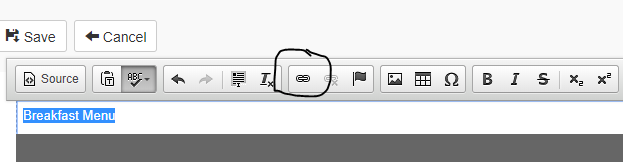
A link box will pop-up. Click the 'Browse Server' button, which will take you into your File Manager (the file manager should have all your images and files on there)
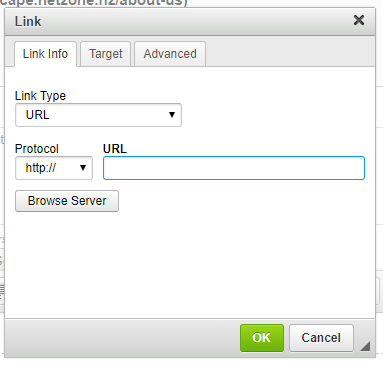
Double click on the file you require
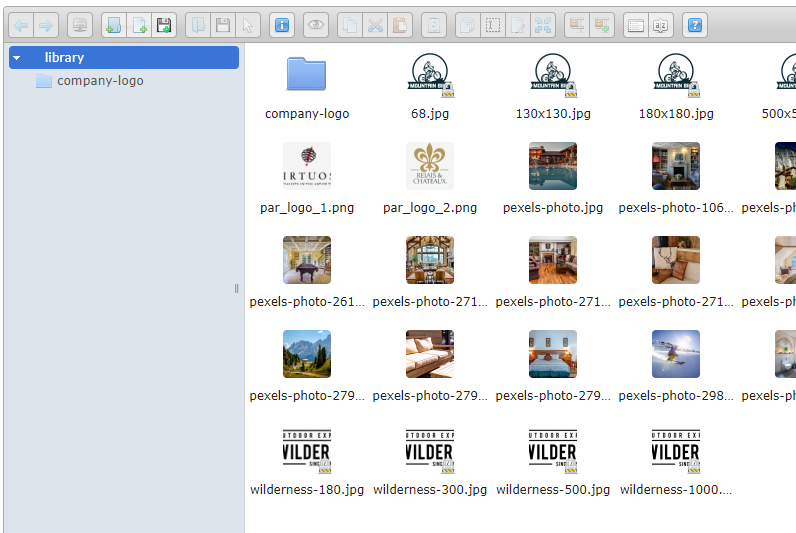
If your file has not yet been uploaded into the filemanager, you can add this now, by clicking the icon that looks like a floppy disk with a green plus sign
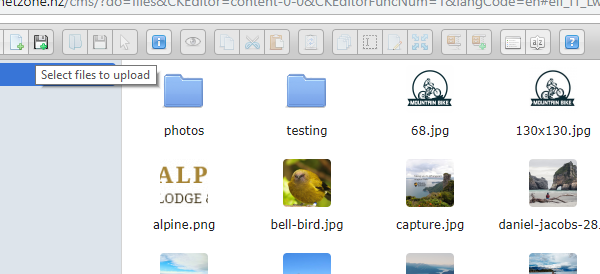
This opens up your computer documents, and you can select the required document and click open to import it into the file manager.
When it is in the File Manager, double click it, and it will be added as a link
In the Link box, press OK
Now go up to the top of the page, and click Save
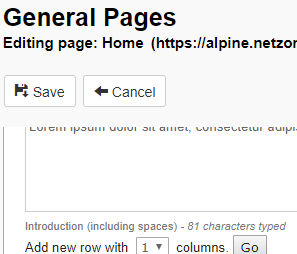
Please check the front end, that your PDF link works.

