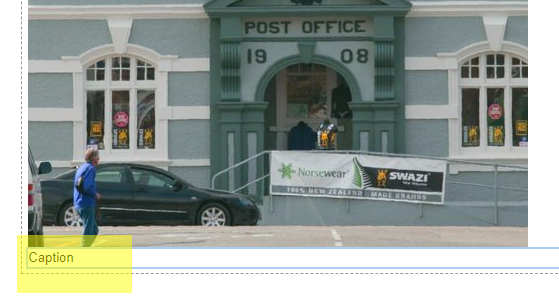How to add a caption to an image [Websites prior to 2019]
Adding a Caption to an Image
PrintYou can easily add a caption to an image in the content section of a page.
1. Go to the page where you'd like to add a caption to an image
2. Right click on the image and click the 'Image Properties tab, or add a new image (instructions to add a new image)
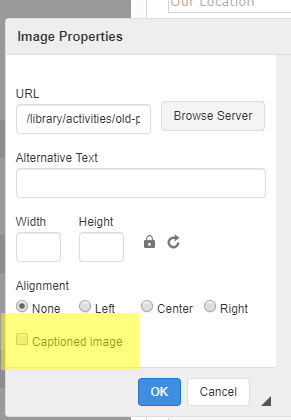
(HINT - Remember to remove width and height numbers, so the image can resize to different screen sizes)
3. Click OK
4. There will be 'caption' text. Remove and update with your new caption