How to add a review to my website
Many websites have a testimonial or reviews module, which pulls through testimonials randomly at the footer of your website, and also onto your testimonial/review page.
- Open your website CMS and go to Reviews (under Advanced)
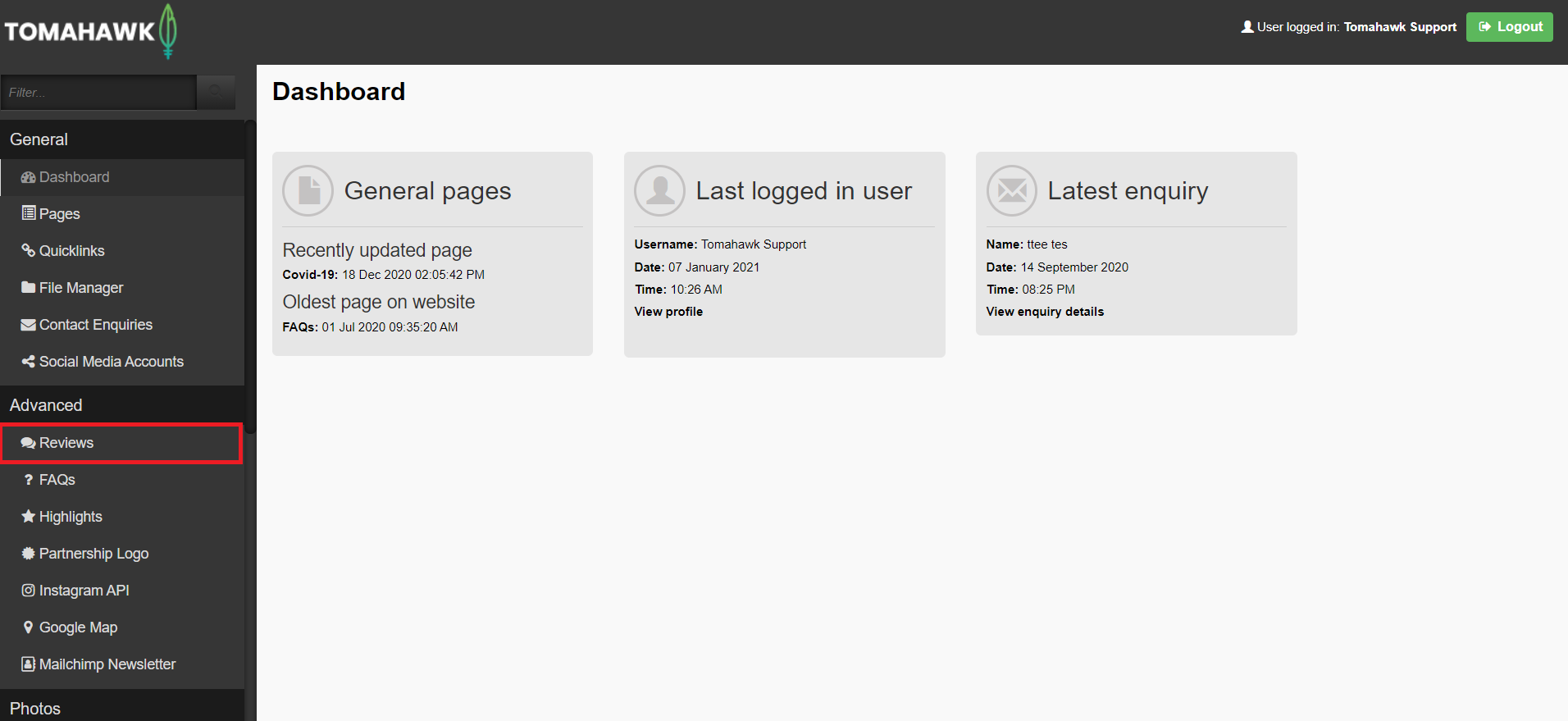
- You will see the list of existing Reviews (if you have created any). To add a new testimonial, click the new button at the top of the page
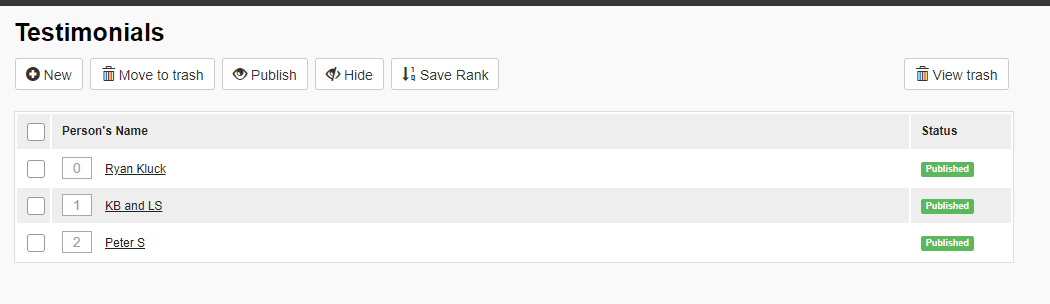
- Write, or copy and paste the person's name (you can include a date and location) into the first field. Copy the description through into the 'testimonial' field.
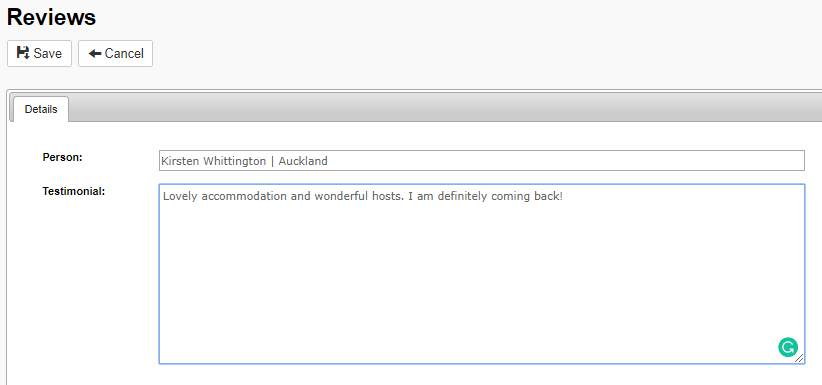 We recommend keeping your testimonials succinct (about 2-3 sentences), which looks neater on the website.
We recommend keeping your testimonials succinct (about 2-3 sentences), which looks neater on the website. - Click the Save button. This takes you back to the landing page. Your testimonial is not yet published!
- To publish it, tick the box on the left hand side, and click the publish button at the top of the page. The status on the right hand side will now say 'published'
To choose a rank, click into the box with a number, change the number accordingly, and click 'save rank' at the top of the page.
