ResBook PMS System Settings: Owner Statements
To access the 'Owner Statements', click on Settings (the gear icon), then select [System Settings], and scroll to find [Owner Statements].
This page will then appear:
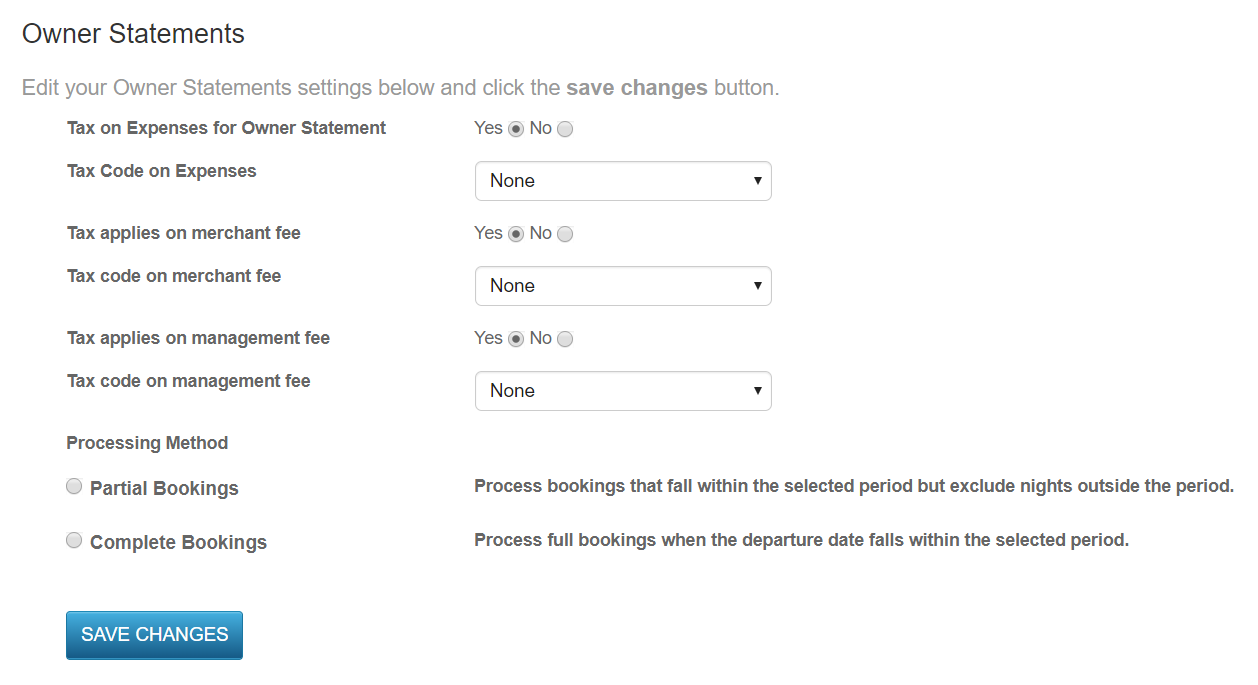
Each Owner Statement setting has been outlined below:
Tax on Expenses for Owner Statement |
This refers to whether expenses to the owner is taxed. |
| Tax Code on Expenses |
Pertaining to the previous setting, if it is set to 'yes', then select the tax code to apply in the drop-down box. |
Tax applies on merchant fee |
If tax applies on the merchant fee, select yes. |
Tax code on merchant fee |
Pertaining to the previous setting, if it is set to 'yes', then select the tax code to apply in the drop-down box. |
Tax code on management fee |
This refers to whether there is tax on the management fee. |
Pertaining to the previous setting, if it is set to 'yes', then select the tax code to apply in the drop-down box.
Tax applies on merchant fee Tax code on merchant fee Tax code on management feeDepending on the settings done here, a generated owner statement will have the tax calculations added on before it gets sent to the owner.

