Booking Reports Full List
You can access the Full List Report from the navigation menu. Go to Bookings and choose Full List form the drop-down options.
Once the Full List report has opened, you would be presented with four different filter options to choose from. Choose the filter that is relevant to the view you are trying to create and simply adjust the dates to your choice to bring up the entries you want.
Filter Options:
- Arrival Date: Use for selecting all bookings in which guests are arriving between the dates range selected.
- Departure Date: Use for selecting all bookings in which guests are departing within the dates range selected.
- Booked Date: Use for selecting all bookings with the booked dates between the dates range selected.
- Active Within: Use for selecting all bookings which are active within the period of the date range selected. This will include all bookings that are active within the selected period irrespective of their arrival or departure date.
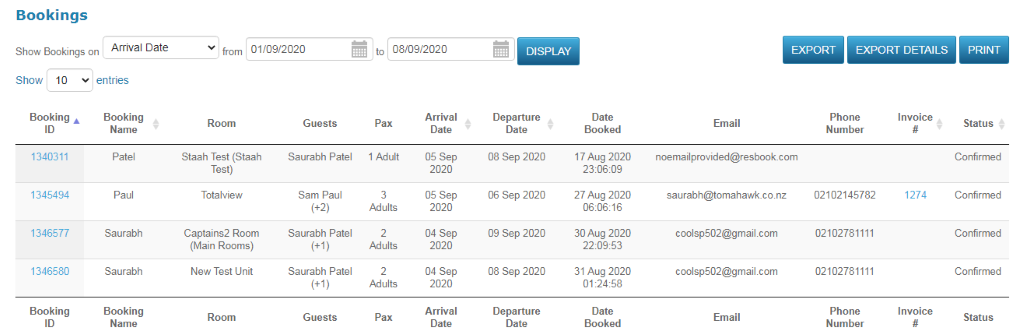
You will be able to view:
- Booking ID
- Booking Name
- Room (Stock Unit)
- Guests
- Pax (Number of Guests)
- Arrival Date
- Departure Date
- Date Booked
- Phone Number
- Invoice #
- Status
Bookings taken in count:
- All booking statuses
- Physical and Virtual stock units
- Room nights within the date range
Export/Print Options: You can browse the report by Booking ID, Booking Name, Arrival Date, Departure Date, Invoice #, and Status or Export the data into a CSV file and adjust the reporting format to your liking. Once in Microsoft Excel, the report can be printed.
- Export: this option will provide you with Basic Booking information, such as Booking ID, Booking Name, Room, Guests, Pax, Arrival/Departure Date, Date Booked, Email, Phone Number, Invoice # and Status
- Print: This option will create a pdf file with Basic Booking information, such as Booking ID, Booking Name, Room, Guests, Pax, Arrival/Departure Date, Date Booked, Email, Phone Number, Invoice # and Status
- Export Details: this option will provide you with Full Booking information, including. This is a useful report, if you want to check how many bookings were created on a specific day, as after the report in in Excel format, you can filter the Bookings as per Booking Time.
- Guest Firstname
- Guest Lastname
- Guest Email
- Guest Address
- Guest Country
- Guest Postal Code
- Guest Home Phone
- Guest Work Phone
- Guest Fax
- Guest Cellphone
- Extra Guests
- Agent Name
- Agent Contact Person
- Agent Phone
- Agent Address
- Agent Email
- Commission
- Services Commission
- Booking Time
- Referrer
- Extra Persons
- Allergies
- Dietary
- Comments
- Comments to Property
- Comments to Agent
- ETA
- Arriving From
- Important Notes
- Housekeeping Notes
- Comments
- Services
- How did you find us
- How Are you?
- Type of Booking
- Children Age

