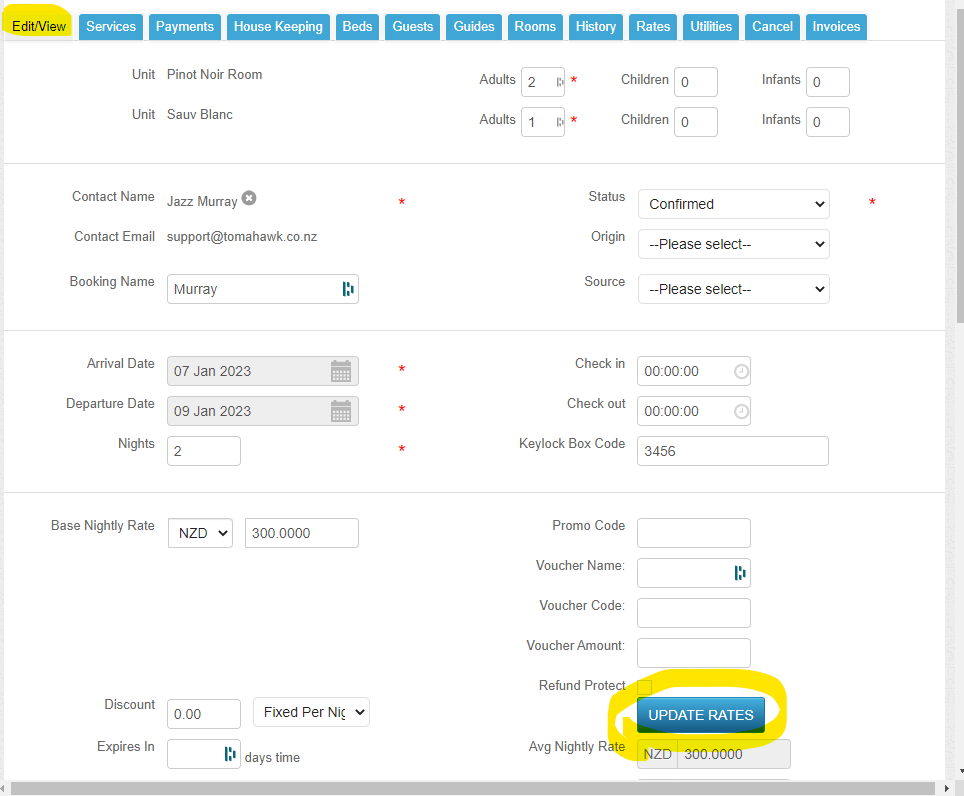How to move or add rooms within a booking?
How to move or add rooms within a booking?
To move/add the rooms, go to the existing booking and click the Rooms tab as below:
- If the whole booking needs to be moved then select the first option as highlighted below:
Once done, click Move and follow the prompts
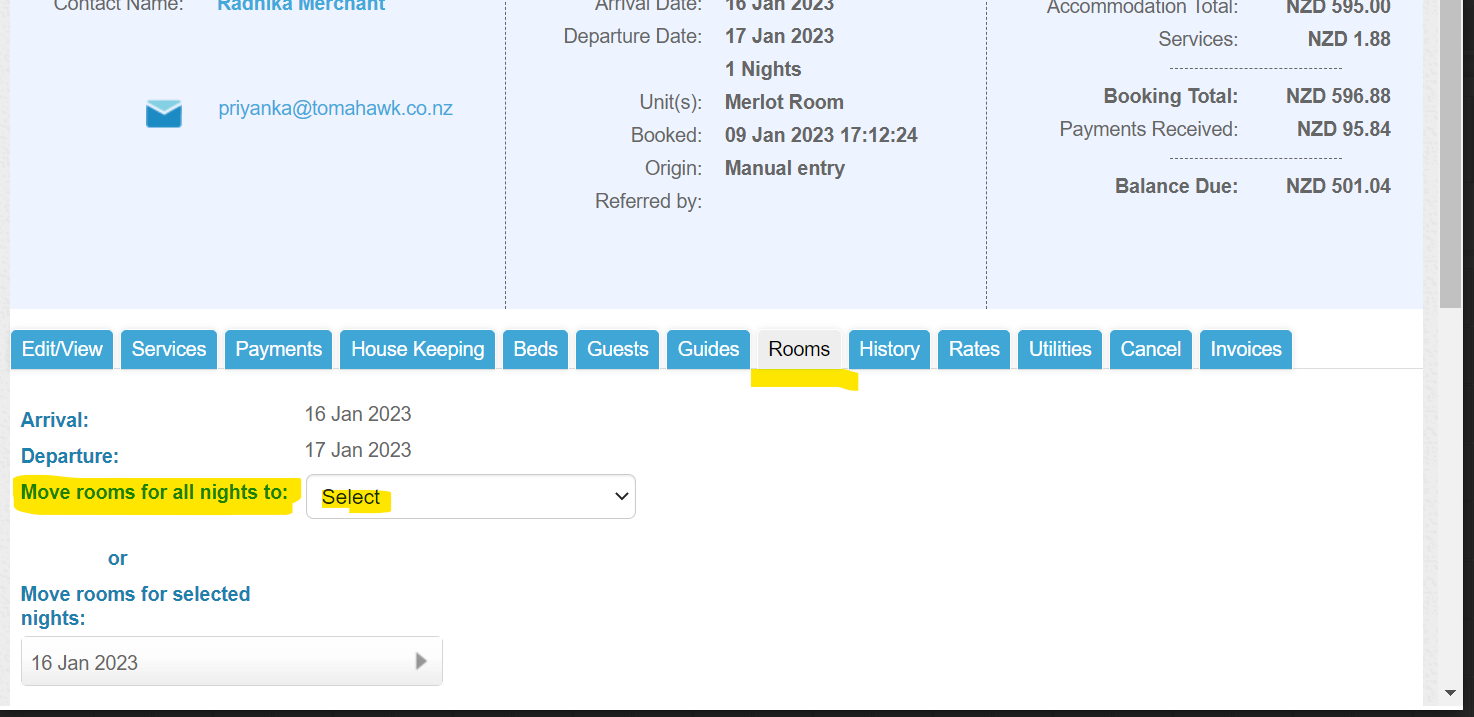
- If you want to add another room(s) to make it a multi-room booking, then go to the second option as below and tick mark the ones you would like to add and untick the ones to remove.
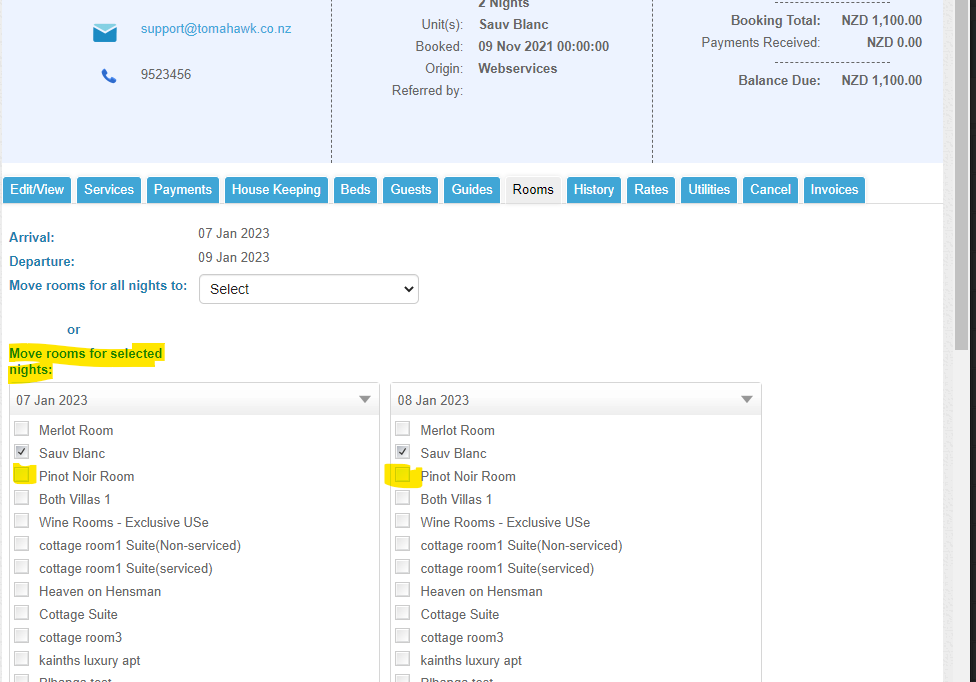
When it's done, you can click Move and follow the prompts.
Note: In the second option, you will need to enter the number of adults in the Edit tab, and before saving the booking, click on the Update Rates button; otherwise, there will be an error in saving.