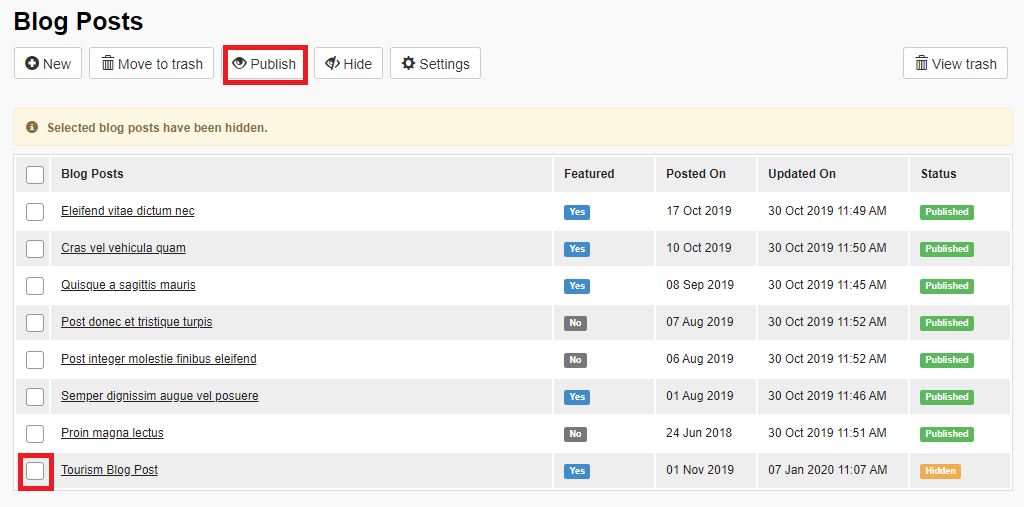How To Create A New Blog Post
One of the best things about the blog module is fresh content and creating more pages, which Google loves! So how do you create new blog posts?
- Got to your website's CMS, scroll the left sidebar until you see Blog and click Posts (under Blog) > New
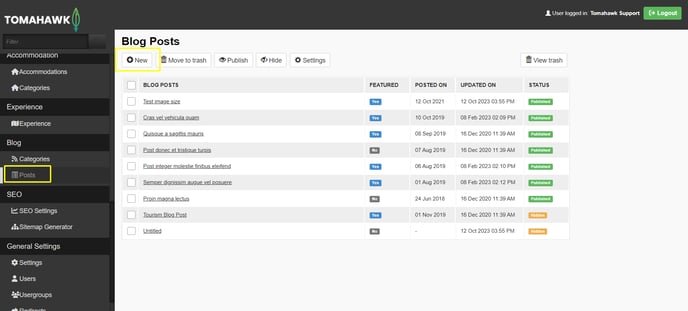
- Fill in the following fields in the Details Tab:
- Heading = the title of your blog post
- URL = what will show on the link of the website when user clicks on this blog
- Author = select an author, it will appear at the bottom of the post
- Select a Posted on date (your blog posts will rank according to date, so newer blog posts will appear at the top)
- Is Featured = if this box it ticked this Blog Post will show in the Featured Blog Posts carousel
- Hero Banner = select a Hero Banner to be attached to this posts' page
- Image = this will appear on the blog landing page along with the heading and short description
- Image Alt Text = alternative text describing the image
- Introduction = this will be highlighted at the top of your post
-
- Short Description = this shows on the blog landing page and should entice web-users to click to read your blog post
- Go to the Content tab to write your blog post content.
You can add images, links, videos in this section, similar to the content section on your General Pages.
The layout of your blog module is restricted due to the right hand side showing recent posts, archives and categories. This means you only have 1 column of content. If you add an image, make sure it is small (less than 500x500), so that it does not get skewed on mobile devices. - Go to the Categories tab and assign the categorie.s the blog post belongs to.
- Go to the SEO tab and fill in Meta title and description as well as OG title and description.
One of the best things about the blog module is fresh content and creating more pages, which Google loves! It is important to have your posts rank well on Google, so always fill in your meta-data the SEO data optimally. - Go to the Quicklinks tab if you want to add any quicklinks to your post
- After you've finished, click Save at the top
- All new Posts will be first Hidden. To publish it select the Tick Box next to the post name and click Publish