Add Google Analytics Tracking ID to a website
For websites built in 2023 onwards
- Copy the individual tracking code for the website from your Google Analytics account. It should look like this UA-12345678-1
- Go to your website CMS and scroll to SEO Settings > Template Codes
-
Copy the below code into the Template Code 'Head tag insert' box and replace the red, bold text with your own tracking code.
<script> (function(i,s,o,g,r,a,m){i['GoogleAnalyticsObject']=r;i[r]=i[r]||function(){ (i[r].q=i[r].q||[]).push(arguments)},i[r].l=1*new Date();a=s.createElement(o), m=s.getElementsByTagName(o)[0];a.async=1;a.src=g;m.parentNode.insertBefore(a,m) })(window,document,'script','https://www.google-analytics.com/analytics.js','ga'); ga('create', 'UA-123456789-1', 'auto'); ga('send', 'pageview');</script>
-
Click Save
For websites built prior to 2019
Copy the individual tracking code for the website from your Google Analytics account. It should look like this UA-12345678-1
Then go into the CMS. Settings - template code
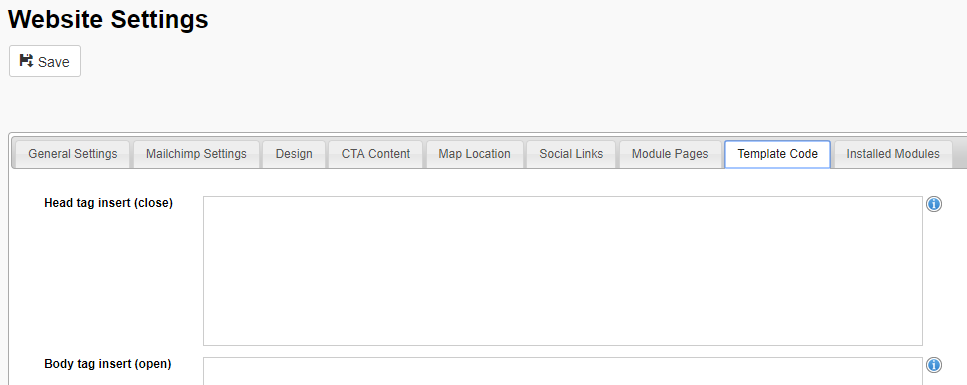
Copy the below code into the Template Code 'Head tag insert' box and replace the red, bold text with your own tracking code.
<script> (function(i,s,o,g,r,a,m){i['GoogleAnalyticsObject']=r;i[r]=i[r]||function(){ (i[r].q=i[r].q||[]).push(arguments)},i[r].l=1*new Date();a=s.createElement(o), m=s.getElementsByTagName(o)[0];a.async=1;a.src=g;m.parentNode.insertBefore(a,m) })(window,document,'script','https://www.google-analytics.com/analytics.js','ga'); ga('create', 'UA-123456789-1', 'auto'); ga('send', 'pageview');</script>
Click Save
To check the code is tracking correctly
To check the code is tracking correctly, you can download the 'Tag Assistant - by Google' chrome extension.
https://chrome.google.com/webstore/detail/tag-assistant-by-google/kejbdjndbnbjgmefkgdddjlbokphdefk
When this has been added to your chrome window, click the blue tag in the top right corner
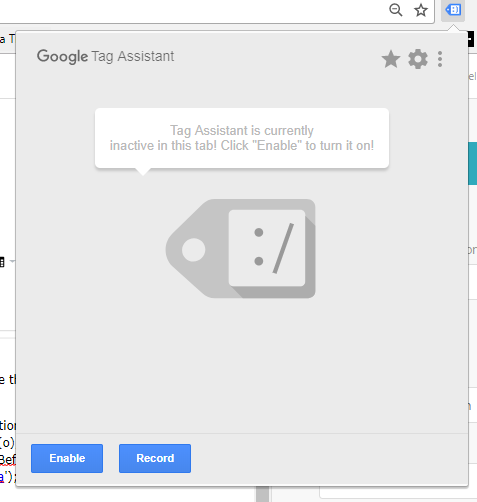
Click 'Enable' and then click 'Record'
Click on different pages of your website. Each page should be tracked by Google Analytics.
Click 'Stop Recording'
The Report should show the pages are being tracked and the tags were fired (like below)
